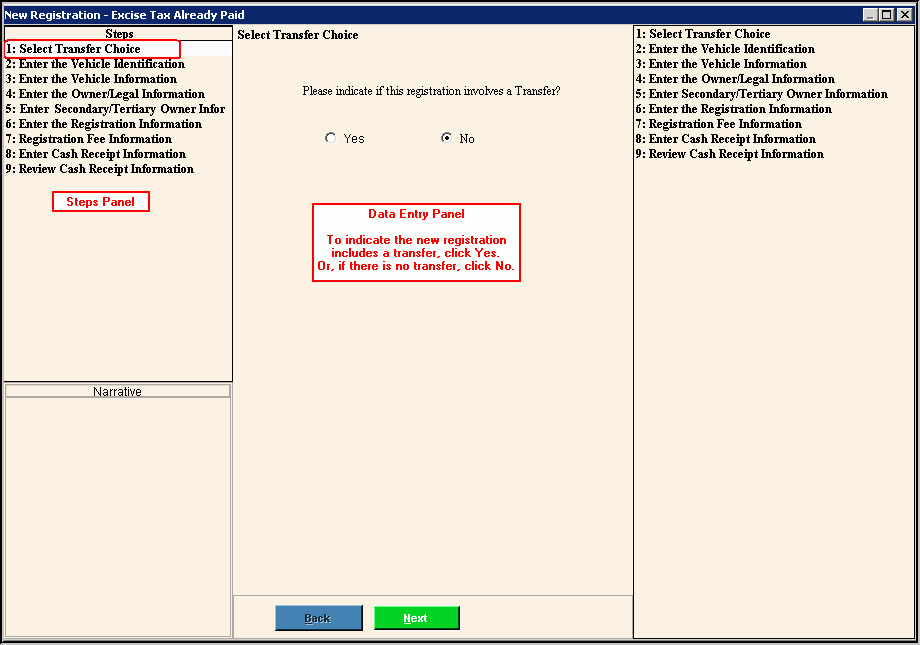Opening the New Registration - Excise Tax Already Paid Wizard, click More.
Creating a New Vehicle Registration - Excise Tax Already Paid Transaction, click More.
Editing an Existing Vehicle Registration, click More.
Deleting an Existing Vehicle Registration, click More.
Understanding the field values for the following panels, click the panel name in the table below: