Click to highlight the time slot that you want to display.
Click the Appointment Detail ![]() button on the Scheduling Toolbar.
button on the Scheduling Toolbar.
Tip: The amount of detail displayed depends on whether or not an appointment is scheduled in the selected time slot.
Scheduling Window - Appointment Detail Area
Use the Appointment Detail Area in Scheduling to see details for a specific appointment time slot. Details include the provider code, the provider name, day, date, time slot, appointment type and duration. The table following the window example describes the Appointment Detail Area for the Scheduling Window.
Tips:
The Appointment Detail Area, the Recalls List Area, and the Reschedule Appointments List Area share the same space in the Detail Panel at the bottom of the Scheduling Window.
To shift the Detail Panel to the top of the Scheduling window, press [CTRL + u]. To shift it back to the bottom, press [CTRL + u] again.
A User Scheduling Preference setting determines if the Detail Panel displays automatically when you open Scheduling.
Directions:
To display the Appointment Detail Area in the Scheduling Window:
Click to highlight the time slot that you want to display.
Click the Appointment Detail ![]() button on the Scheduling Toolbar.
button on the Scheduling Toolbar.
Tip: The amount of detail displayed depends on whether or not an appointment is scheduled in the selected time slot.
Scheduling Window - Appointment Detail Area Example:
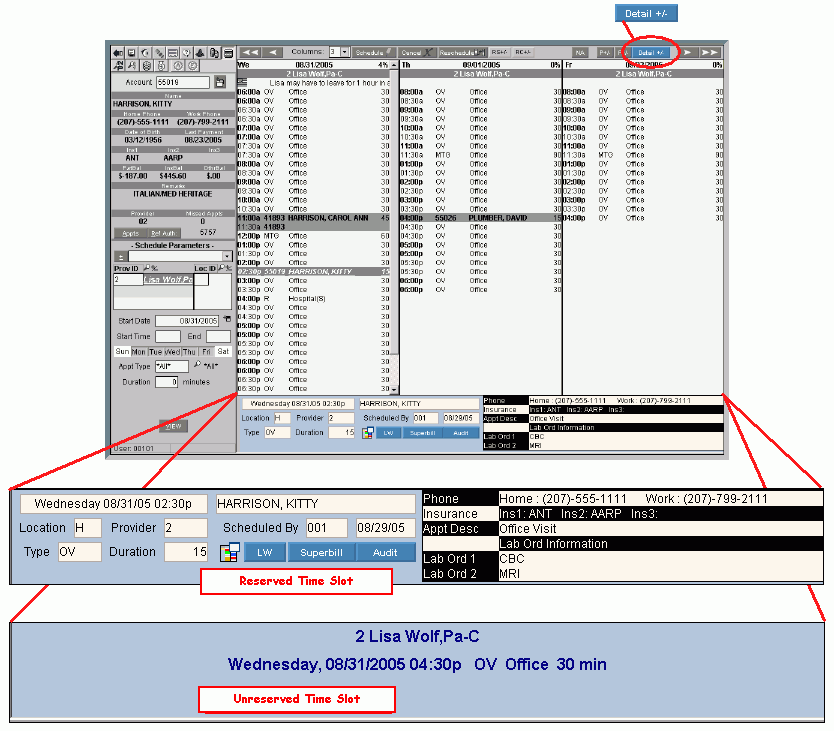
|
Scheduling Window - Appointment Detail Area Prompts Tip: To see more information about a field, click the hyperlink for the field name. |
|
|
Reserved Time Slot Tip: If the selected Time Slot is reserved with a scheduled appointment, you will see the following information in the Scheduling Detail Area. |
|
|
Appointment Information |
The following fields describe a time slot reserved with an appointment:
|
|
Patient Detail |
Displays the following information for the patient: |
|
Reserved Time Slot Buttons |
|
|
|
To open the Patient Appointments Window, click Patient Appointments. Keyboard shortcut: [CTRL + w] Note: For directions, see Scheduling Patient Appointments Window. |
|
|
To print a patient letter, click Letter Writer. Note: For directions, see Patient Letter Writer. |
|
|
To print a superbill for the patient, if applicable, click Superbill. Note: For directions, see Scheduling - Print Appointment Forms Instructions. |
|
|
To display an audit trail of scheduled, cancelled and rescheduled appointments for the patient, click Audit. For directions, see Patient Appointment Audit Trail Inquiry Window. |
|
Unreserved Time Slot Tip: If the selected Time Slot is unreserved with no scheduled appointment, you will see the following information in the Scheduling Detail Area. |
|
|
Provider & Time Slot Information |
The following fields display for an unreserved time slot:
|
|
Close |
To close the Appointment Detail Area, click Appointment Detail Keyboard shortcut: [CTRL + x] |