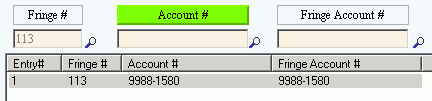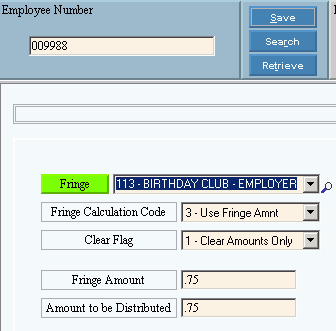Fringe Master Maintenance: Create a Fringe Number for the employer's matching contribution. To see instructions, click More.
-
Fringe Number: 113 (Create a separate Fringe Number for each Fringe Benefit.)
Tip: Avoid using reserved Fringe Numbers. For more information, see the Standard Fringe Numbers and Deduction Codes topic. -
Standard Fringe Amount: 0.75 (Enter the default amount that the employer contributes per participating employee each pay period. You can override this amount during Employee Fringe Maintenance.)
-
Vendor Number: 549 (Enter the Vendor Number for the bank where the birthday club account is located.)
-
Standard Fringe Calculation Code: 3 - Use Fringe Amount (The Payroll Post uses the Fringe Amount entered during Employee Fringe Maintenance.)
-
Vendor Payment Method: I (I = pay via Fund Accounting; C or CN = pay via Payroll A/P, N = pay manually/bypass Vendor Invoices and Checks.)
Example: Fringe Master Maintenance pertinent fields...
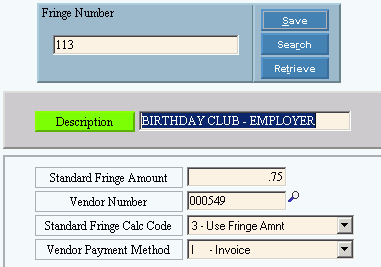
Deduction Master Maintenance: Create a Deduction Code for the employee's portion. To see instructions, click More.
-
Deduction Code: 113 (It is often convenient to make the Deduction Code the same as the Fringe Number in Step 1.)
Tip: Avoid using reserved Deduction Codes. For more information, see the Standard Fringe Numbers and Deduction Codes topic. -
Vendor Number: 549 (Enter the Vendor Number for the bank, usually the same Vender Number entered for the fringe in Step 1.)
-
Vendor Payment Method: I (I = pay via Fund Accounting; C or CN = pay via Payroll A/P, N = pay manually/bypass Vendor Invoices and Checks.)
-
Standard Amount: 1.00 (Enter the default amount that applies to most employees. You can override this amount when you assign the deduction to each participating employee.)
-
Fringe Number: 113 (Link to the Fringe Number from Step 1. In this case, it is conveniently the same number as the Deduction Code.)
Example: Deduction Master Maintenance pertinent fields...
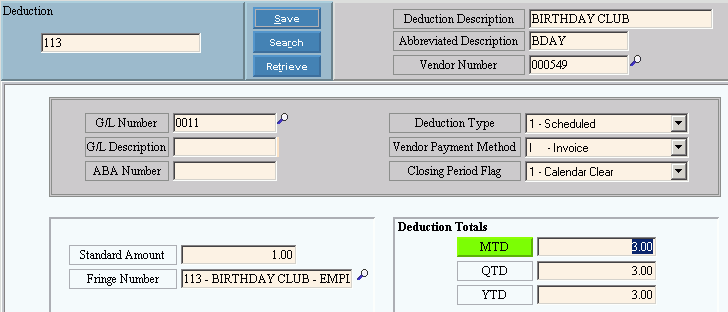
Employee Master Maintenance: Assign the Deduction Code to the employee in the Employee Master Scheduled Deductions Area. To see instructions, click More.
-
Deduction Code: 113 (Select the Deduction Code created in Step 2.)
-
Deduction Amount: 1.00 (Accept the default from the Deduction master or enter a flat amount specific to this employee. This amount is to be withheld from the employee's paycheck every pay period. The employer's fringe amount comes from the amount entered during Employee Fringe Maintenance.)
-
Deduction Method: 1 - Flat (The same specified Deduction Amount is withheld each pay period.)
Example: Employee Master Maintenance pertinent fields...
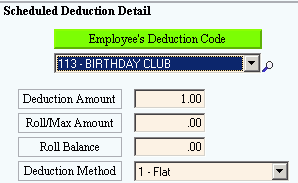
Employee Fringe Maintenance: Assign the Fringe Number to the Employee. To see instructions, click More.
-
Fringe Number: 113 (Enter the Fringe Number from Step 1.)
-
Fringe Calculation Code: 3 - Use Fringe Amnt (Use the default value from the Fringe master in Step 1.)
-
Fringe Amount: 0.75 (Normally, use the default amount from the Fringe Master. This is the amount used by the Fringe Distribution Post to update the Vendor Invoices and Checks data.)
-
Clear Flag: 1 - Clear Amounts Only (1 is most common, 0 is acceptable).
-
Fringe Amount: 0.75 (You can accept the default amount from the Fringe master or enter a different amount for this employee.)
-
Distribution Amounts & Department Numbers: Leave all of the distribution amounts and Department Numbers blank. Payroll Post fills in these fields.
Note: If you are not using the Payroll Post automatic update, you must enter the Fringe Amount here.
Example: Employee Fringe Maintenance pertinent fields...
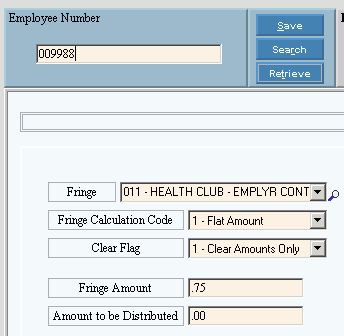
Auto Fringe Distribution Maintenance: The Payroll Post uses this cross-reference to link Appropriations Account Numbers (expense accounts) to Department Numbers. To see instructions, click More.
Tip: Auto Fringe Distribution Maintenance is an optional feature controlled by a Company Control Option.
Enter a separate line for each Department Number that is associated with a Fringe.
-
Fringe Number: 113 (Enter the Fringe Number from Step 1 for each line.)
-
Account #: Enter the Department Number for every employee who is participating in the birthday club.
Tips:
-
To see the Department Numbers assigned to an employee, refer to the Employee Information Area and the Pay Distribution Area in Employee Master Maintenance. Be sure to include lines for all departments assigned to an employee.
-
If a Department Number is missing from this file, the Payroll Post automatically creates a record with the employee's primary Department Number and enters the default Fringe Account Number/expense account (99999999) in the Employee Fringe file. The Fringe Distribution Post will not run if there are Fringe Account Numbers (expense accounts) for 99999999.
-
If you create any new Department Numbers and assign them to existing or new employees, you must add the new Department Numbers, here.
-
Fringe Account #: Enter the Appropriations Account Number (the expense account) to be used for the Vendor Invoices and Checks transaction.
Tip: The Fringe Account # (expense account) is often the same as the Account # (Department Number).
Example: Auto Fringe Distribution Maintenance pertinent fields...