Example:
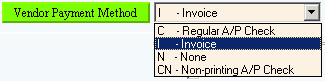
Tip: Remember to enter the Vendor Number.
Understanding Vendor Invoices and Checks
1. Introduction
2C. Basic Setup
2D. Tables
3A. Post Programs for Invoice Transactions
3C. Fund Accounting A/P Programs
The Vendor Invoices and Checks feature in the Payroll module provides a way to automatically generate invoice transactions for payment of specially coded employee withholding amounts, scheduled deductions, and employer paid benefits. This feature is primarily used by installations who have interfaced the Payroll module with the Fund Accounting module.
There are two major pathways for the generated invoices, the Fund Accounting A/P method and the Payroll A/P method. Most installations choose one method. However, it is possible to use both of the methods at once.
With the Fund Accounting A/P method, you post the generated invoice transactions to the Fund Accounting module. You then pay the invoices within Fund Accounting using the Accounts Payable feature.
With the Payroll A/P method, you can pay the vendors (and print checks) for the generated invoice transactions directly from the Payroll module. Then you post the payment information to the General Ledger and Fund Accounting modules.
Why are there two methods? The flexibility lets you control timing. For example, by using the Payroll A/P method, you can print checks for vendors at any time, without having to coordinate with the Accounts Payable cycle within Fund Accounting. Also, you can redirect the payment responsibility, so that your Payroll personnel can take charge of certain types of payments.
The Company Control Options are usually set during installation of the IVISION application.
Note: You may need certain filesets created for your configuration. Contact NDS Technical Support for more information.
Single or Dual Post:
To activate the Vendor Invoices and Checks feature, set the Company Control Option for Create Automatic Vendor Invoices/Checks to 1 - Single Post or 2 - Dual Post. The Single Post option means that the Payroll Post program handles the generation of the invoice transactions. The dual post options means that a separate program, Post to Vendor Transaction Files, handles the generation of the invoice transactions.
The advantage of dual post is that it simplifies control and troubleshooting by separating the invoice processing from the rest of the Payroll Post. The disadvantage of dual posting is that it is adds another program to the list of programs that must be run for each payroll period.
Fringe Benefits Options:
If you use the fringe benefits features, you should also set the options for Update Employee Fringes During Post and Automatic Fringe Distribution.
The key to controlling the Vendor Invoices and Checks feature is the Vendor Payment Method. This code directs the post programs to generate the invoice transactions for the appropriate payment method.
Example:
|
Tip: Remember to enter the Vendor Number. |
Vendor Payment Method Codes:
N - None: Payment to the vendor is handled manually. This setting applies to facilities that do not use Vender Invoices and Checks. You do not need to enter a Vendor Number with this option.
I - Invoice: The post process creates a vendor invoice transaction. Accounts Payable in the Fund Accounting module handles payment to the vendor. Enter the Vendor Number with this option.
C - Regular A/P Check: The post process creates a vendor invoice transaction. Payroll A/P prints a check for the vendor. Enter the Vendor Number with this option.
CN - Non-printing A/P Check: The post process creates a vendor invoice transaction. Payroll A/P handles payment to the vendor, but no check is printed. Use this option for EFT payments that are automatically withdrawn from the employer's checking account by the bank. Enter the Vendor Number with this option.
1. Fringe
Master Maintenance: This covers the employer's contribution,
if you use the fringe benefits feature. Specify the Vendor Payment
Method Code for the Fringe Number and assign the Vendor Number.
Note: For more information refer to the topic, Understanding
Fringe Benefits.
2. Edit Employee Fringe: Create an employee fringe record for each fringe that pertains to the employee. For example: create a record for FICA, Med FICA, health insurance for each applicable employee.
3. Auto Fringe Distribution Maintenance: Use this maintenance to specify the department from which the employee's gross pay comes out of and if there are multiple departments that the fringe is being posted to and these amounts vary from week to week.
4. Deduction
Master Maintenance: Specify the Vendor Payment Method Code for
the Deduction Code to cover the employee's contribution. Also assign
the Vendor Number.
Note: If using fringe benefits, assign the Fringe Number to
the Deduction Code. The Payroll Post identifies the fringes through
the Deduction Code.
5. Employee Master Maintenance: Assign the Deduction Code to the employee in the Employee Master Scheduled Deduction Area.
MSR Benefits: The MSR DEDS Table maintains the setup for payment of Maine Public Employees Retirement System (MainePERS) benefits via the Vendor Invoices and Checks feature. The MSR DEDS table establishes the links between Run Codes and the associated Deduction Codes for the MainePERS.
Standard Withholding: The following tables control how the post programs create invoice transactions for standard withholding amounts for taxes, retirement, and net direct deposit. In each table, you assign a Deduction Code to the type of standard withholding, such as Federal Tax Withholding and Regular FICA withholding. You do not need to assign these Deduction Codes to any employees, because the table handles it all.
PRINVCHK
Table: Designates the Deduction Codes for retirement, federal,
and FICA tax withholding.
Note: You can use the Deduction Code for the DIR DEP entry
to pay the bank for direct deposits of the employees net check amounts.
PRVNDST
Table: Designates the Deduction Codes for state tax withholding
amounts.
Tip: The Deduction Code assigned to the withholding type
or Run Code specifies which Vendor Payment Method is applicable.
G/L Account Numbers: The PR A/P Invoice G/L Table (INV-GL) maintains the G/L Account Numbers used by the PR A/P Check Post and the PR F/A Invoice Post.
The following list describes the basic flow for processing Vendor Invoices and Checks during the Payroll Run:
1. Payroll Post (or Post to Vendor Transaction Files)
2. Fringe benefits processing programs, if applicable.
3. Payroll Fund Accounting Accounts Payable programs, if applicable.
4. Payroll Accounts Payable programs, if applicable.
Tip: For specific timing information, refer to the Payroll Runbook.
The Payroll Post programs generate invoice transactions for the Vendor Invoices and Checks features. Each program uses the Vendor Payment Method code associated with the Deduction Code or the associated Fringe Number to determine whether to create invoice transactions for the Fund Accounting A/P method or the Payroll A/P method.
Payroll Post Programs:
Post to Vendor Transaction Files: This program creates invoice transactions for deductions if the Company Control Option is set to 2 - Dual Post.
Payroll
Post: This program creates invoice transactions for deductions
if the Company Control Option is set to 1
- Single Post.
Note: Regardless of the setting, if fringes are activated
this program also updates the Employee Fringe file, later used by
the Fringe Distribution Post to create invoice transactions.
About the Generated Invoice Transaction Records:
The post programs create invoice transaction records for the Fund Accounting A/P programs and the Payroll A/P programs. The Vendor Payment Method determines which files to update. The following fields (among others) are included in the invoice transaction records for both methods:
Vendor Invoice Number: The post program assigns the Invoice Number using the format PAYyymmdd, where PAY is a constant and yymmdd is the run date of the post program. All records for a specific run of a post program share the same Invoice Number. Therefore, an Invoice Number could apply to several vendors.
Vendor Number: The post program uses the Vendor Number specified by the Deduction Code or the Fringe Number.
Vendor Due Date: You specify the Vendor Due Date at the post program prompt. Later, you can select records to be printed by their Due Dates when processing Payroll A/P.
Vendor Invoice Date: The post program assigns the system date when creating the invoice transactions.
Vendor Invoice Amount: The post program determines the amount of the invoice transaction by summing up calculated withholding, deduction and fringe amounts for all employees.
The Fringe Benefits feature is optional. The fringe programs make up an interim step between the Payroll Post and the Vendor Invoices and Checks programs. First, the Payroll Post program updates the Employee Fringe file. Then the Fringe Distribution Post creates the invoice transaction records for Fund Accounting A/P and the Payroll A/P.
Tip: For more information about the following programs, refer to Understanding Fringe Benefits.
Build Monthly Work File (MainePERS electronic reporting)
Retirement
Fringe Journal
Tip: For more information about retirement, refer to Understanding
Retirement Fringe Benefits.
Employee
Fringe Maintenance
Tip: If you need to make corrections, use Employee Fringe
Maintenance before running the Fringe Distribution Post.
The Fund Accounting A/P method posts the generated invoice transactions to the Fund Accounting module. The invoices are then paid through Accounts Payable in Fund Accounting. The following Payroll Fund Accounting A/P programs process all of the invoices for deductions and fringes that were coded with a Vendor Payment Method of (I)nvoice.
Note: If you never use this Vendor Payment Method, you can skip these programs during the Payroll Run.
PR
F/A Invoice Transaction Journal: This report prints all
of the invoice transactions that are to be posted to the Fund Accounting
module for payment.
Important: If there are any invalid vendors for Vendor Number 000000, you will not be able to run the
PR F/A Invoice Post. The problem may be caused by a blank Vendor
Number associated with a Deduction Code or a Fringe Number. You must correct the blank Vendor
Numbers, and then contact NDS
Technical Support for further assistance.
PR F/A Invoice Post: This program updates the Fund Accounting module from the generated invoice transactions and clears the Payroll invoice transactions, ready for the next Payroll Run.
Tip: If you need to make corrections to the invoice transactions, make them within the Fund Accounting module after running the PR F/A Invoice Post.
The Payroll A/P method prints the checks for the invoice transactions directly from the Payroll module. Then it posts the payment information to the General Ledger and Fund Accounting modules. The following Payroll A/P programs process all of the invoices for deductions and employer paid benefits that were coded with a Vendor Payment Method of (C) or (CN).
Note: If you never use these Vendor Payment Methods, you can skip these programs during the Payroll Run.
PR
A/P Check Report: This report prints a list of the generated
invoice transactions.
Important: If there are any invalid vendors for Vendor Number 000000, you will not be able to run the
PR A/P Check Post. The problem may be caused by a blank Vendor
Number associated with a Deduction Code or a Fringe Number. You must correct the blank Vendor
Numbers, and then contact NDS
Technical Support for further assistance.
PR A/P Check Transaction Maintenance: You can use this program to change the Vendor Due Dates or to distribute invoice amounts among multiple due dates.
PR A/P Check Preparation: This program flags invoice transactions that you want to include when printing checks. You can select transactions by Vendor Due Date and Vendor Number.
PR
A/P Print Checks: This program prints the prepared checks
for the vendors.
Note: No checks print for invoice transactions coded CN for direct withdrawal. However,
the Payroll A/P reports clearly identify the direct withdrawal transaction
amounts.
PR A/P Check Register: This program prints a list of the printed checks and direct withdrawal transactions.
PR A/P Check Post: This program updates the General Ledger module, the Fund Accounting module, and clears the appropriate Payroll files ready for the next Payroll Run.
Tip: If you need to make date corrections to the invoice transactions, use PR A/P Check Transaction Maintenance before preparing the checks.