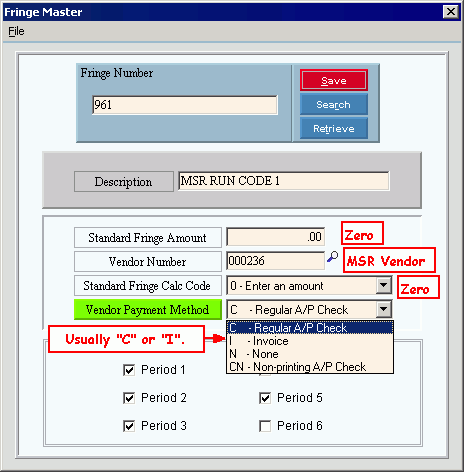
Understanding Retirement Fringe Benefits
Topic Contents:
1. Introduction
2a. Scenario
2e. Deduction Master Maintenance
2f. Deduction Master Edit List
2g. Employee Fringe Maintenance
2h. Retirement Table Maintenance (RET%nn)
2i. MSR Deductions Table Maintenance (MSR DEDS)
2j. PR Invoice-Check Deductions Table Maintenance (PRINVCHK)
2k. Auto Fringe Distribution Maintenance
2l. Payroll Parameter Maintenance
3c. Payroll Post
3g. Fringe Distribution Edit List
3h. Fringe Distribution Corrections
3j. Vendor Invoices and Checks
This topic describes the process for setting up Retirement Fringe Benefits for the Maine Public Employees Retirement System (MainePERS). Retirement Fringe Benefits is an optional feature associated with the Vendor Invoices and Checks feature. You can use the Retirement Fringe Benefits feature to pay the employer portion of MainePERS retirement and insurance benefits through Vendor Invoices and Checks - either using Fund Accounting A/P or Payroll A/P.
Section 2 of this topic, Setup Directions, describes the maintenance programs required to set up retirement fringes. Most of the setup is completed during software installation and requires little ongoing maintenance. The first part of Section 2 describes the scenario depicted by examples throughout this topic.
Section 3, Payroll Run Directions, describes how to process the retirement fringes during the Payroll Run.
Tips:
Throughout this topic, notice that retirement contributions are sometimes handled separately from insurance benefits. For example, the MSR DEDS table includes the Deduction Codes for retirement. However, the PRINVCHK table contains the Deduction Codes for insurances.
The examples throughout this topic depict the standard Fringe Numbers and Deduction Codes suggested by NDS Technical Support. Although Payroll does not require adherence to the standard codes, we strongly suggest using them for consistency.
Tip: For a listing of the standard codes, see the Standard Fringe Numbers and Deduction Codes topic.
Fringe benefits work in conjunction with deductions. They are linked together by assigning each Fringe Number to a corresponding Deduction Code during Deduction Master Maintenance. For consistency, we suggest using the same number for both the Fringe Number and the Deduction Code.
For additional information about retirement processing, see the Understanding the Maine State Retirement System (MSRS) topic.
For information about the Vendor Invoices and Checks feature used to pay the retirement and insurance premiums, see the Understanding Vendor Invoices and Checks topic.
This section describes the file maintenance required to set up your system for Retirement Fringe Benefits. It includes information about the scenario for the examples, along with brief descriptions and examples for creating Deduction Codes, creating Fringe Numbers, maintaining employee fringes, and maintaining the required tables.
This section describes some of the test data used for the scenario depicted in the examples throughout this topic.
Update Employees during Payroll Post - Enabled
Tip: This option is required for retirement fringes.
Automatic Fringe Distribution - Enabled
Tip: This option is optional.
Create Vendor Invoices and Checks - Option 1 - Single Post
Tip: Option 2 - Dual Post is also acceptable for retirement fringes
Department File Active Flag - M-Municipal
Tip: Any setting is acceptable.
Employees:
Employee Numbers 100 through 104
Run Code 1
MSR Position Class Codes: All begin with 0 (zero) for Participating Local Districts (PLDs)
MSR Personnel Status Codes: 22 for all
Department Numbers: 1110-1112, 4190-1000
Employee Numbers 105 through 108
Run Code 2
Position Class Codes: All begin with 0 (zero)
Personnel Status Codes: 22 for all
Department Numbers: 1110-1112, 1070-1141, 1110-1140
236 - Maine Public Employees Retirement System (MainePERS)
2579 - Internal Revenue Service
2934 - State of Maine
Vendor Invoices and Checks: Retirement deductions and fringes in this scenario are coded to be paid via the Payroll A/P feature, which is determined by Vendor Payment Method "C".
NDS Technical Support sets up the following Company Control Options during system installation:
Create Automatic Vendor Invoices/Checks: Select either option 1 - Single Post or 2 - Dual Post.
Tips:
Option N-No is invalid for retirement fringes.
The scenario for this topic uses option 1 - Single Post, which reduces the number of Payroll Run steps.
Update Employee Fringes During Post: Must be set to Y(es).
Automatic Fringe Distribution Active: Y(es) or N(o) acceptable.
Tip: To reduce data entry, the scenario in this topic uses Y(es).
Fringes define the benefits paid by the employer. You must create a Fringe Number for each retirement benefit and insurance premium paid by the employer.
Tip: The Build Monthly Work File generates the amounts for the employer's portion of the retirement and insurance premiums.
Important Fields:
Fringe Numbers for Retirement Benefits: Create a Fringe Number for each Run Code used by your facility (961 through 969).
Tip: For more information about standard Fringe Numbers, see the Standard Fringe Numbers and Deduction Codes topic.
Fringe Numbers for Insurance Premiums:
955 - MainePERS Basic Insurance
956 - MainePERS Supplemental Insurance
957 - MainePERS Dependent Insurance
Standard Fringe Amount: Leave 0.00 (zero).
Vendor Number: Enter the Vendor Number for the Maine Public Employees Retirement System.
Tip: Vendor Number is required if you use Vendor Invoices and Checks, which is indicated by Vendor Payment Methods C, I and CN.
Standard Fringe Calc Code: 0 - Enter an amount.
Vendor Payment Method: Usually...
C - Regular A/P Check: Uses the Payroll A/P feature.
Or, I - Invoice: Uses the Fund Accounting A/P feature.
Scheduled Periods: Usually 5 for weekly payroll runs.
Fringe Master Maintenance Window Example:
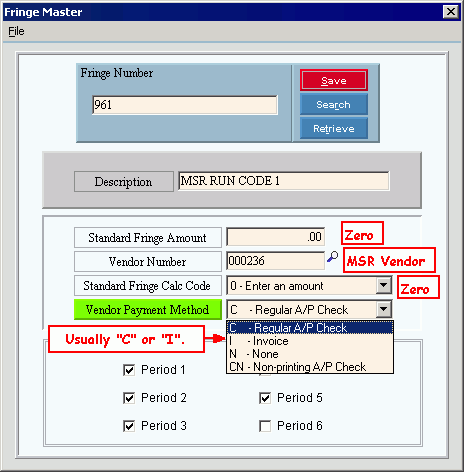
Print the Fringe Master Edit List. Confirm that all Fringes for Vendor Payment Methods C, CN and I have a valid Vendor Number.
Fringe Master Edit List Example:
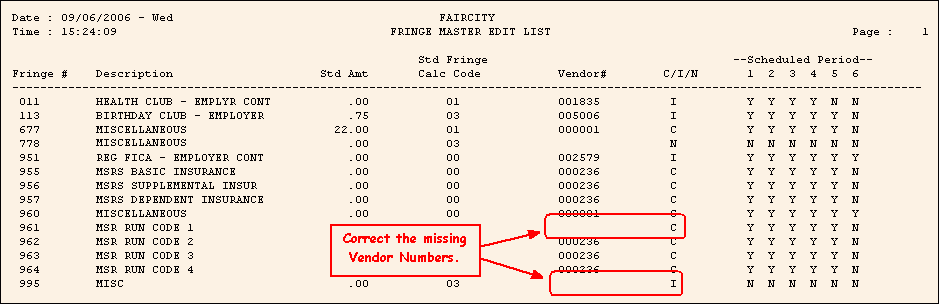
Deduction Codes, which can be linked to Fringes, define the how deduction amounts are calculated and withheld from employee pay checks. Create the Deduction Codes for the retirement benefits and the insurance premiums paid by the employer.
Tip: The Payroll Post uses the deductions to create the Vendor Invoices and Checks transactions for the employees' portions of the retirement and insurance premiums.
Important Fields:
Deduction Codes for Retirement Benefits: Create a Deduction Code for each Run Code used by your facility (961 through 969).
Tips:
Because the retirement Deduction Codes are linked to specific Run Codes at the MSR DEDS table, you do not need to assign these Deduction Codes to any employees.
For more information about standard Deduction Codes, see the Standard Fringe Numbers and Deduction Codes topic.
Deduction Codes for Insurance Premiums:
Tip: Because the insurance Deduction Codes are linked to specific Run Codes at the PRINVCHK table, you do not need to assign these Deduction Codes to any employees.
955 - MainePERS Basic Insurance
956 - MainePERS Supplemental Insurance
957 - MainePERS Dependent Insurance
Vendor Number: Enter the Vendor Number for the MainePERS (required).
G/L Number: Enter the appropriate G/L Account Number for MainePERS.
G/L Description: Enter the description that you want to appear on the Payroll Post Reports - Post to G/L Journal, such as "MainePERS".
Deduction Type: 1 - Scheduled.
Vendor Payment Method: Usually...
C - Regular A/P Check: Uses the Payroll A/P feature.
Or, I - Invoice: Uses the Fund Accounting A/P feature.
Fringe Number: Enter the Fringe Number that corresponds to the Deduction Code.
961 - 969: Retirement Benefits
955: MainePERS Basic Insurance
956: MainePERS Supplemental Insurance
957: MainePERS Dependent Insurance
Deduction Master Maintenance Window Example:
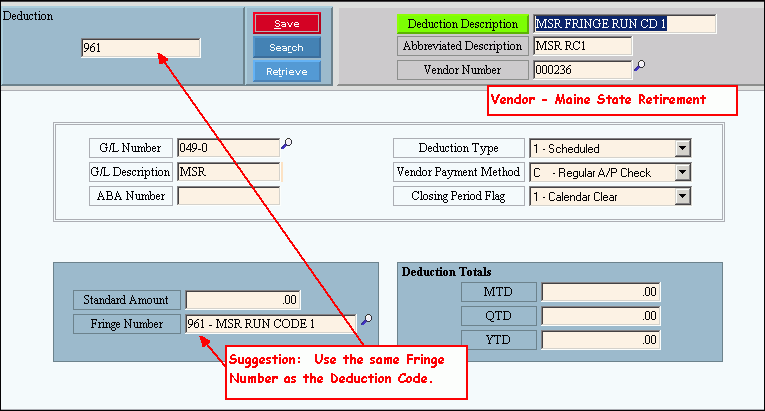
Print the Deduction Master Edit List. Confirm that all Deductions for Vendor Payment Methods C, CN and I have a valid Vendor Number.
Deduction Master Edit List Example:
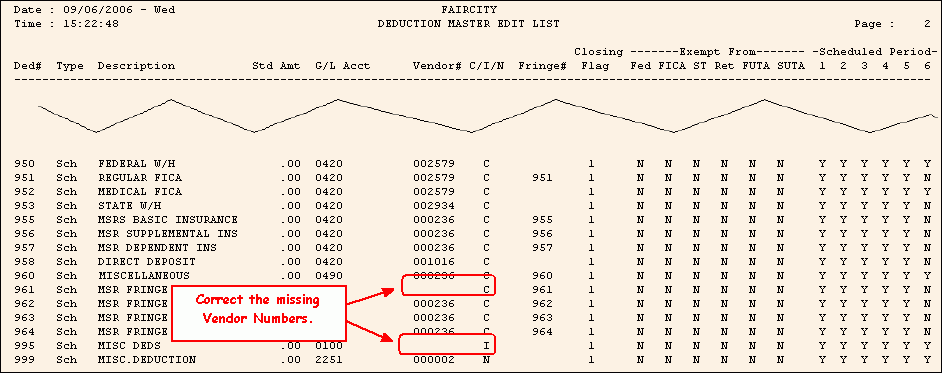
Assign the retirement and insurance Deduction Codes to each employee participating in the MainePERS.
Tip: If the employee's Run Code is 1, then assign Deduction Code 961. If the employee's Run Code is 2, then assign 962, etc.
Employee Fringe Maintenance Window Example:
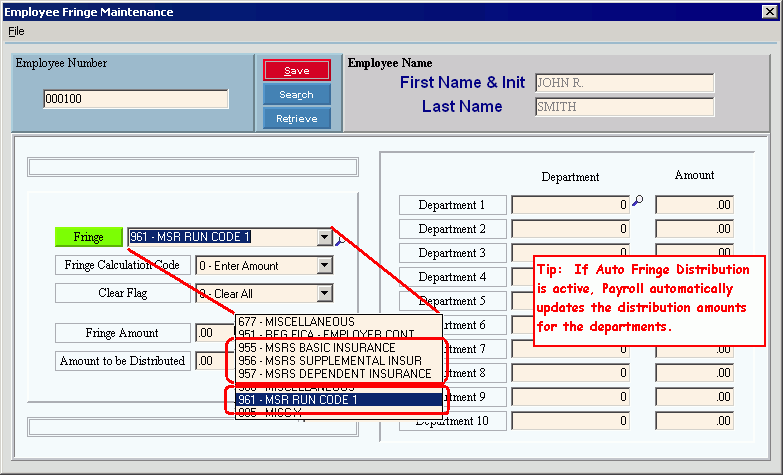
Payroll uses the Retirement Table to calculate the employee retirement contribution, the employee insurance premiums, and the employer insurance premiums. There is one table for each Run Code.
Tip: The employer retirement contribution is calculated by the Build Monthly Work File.
Retirement Table Maintenance Window Example:
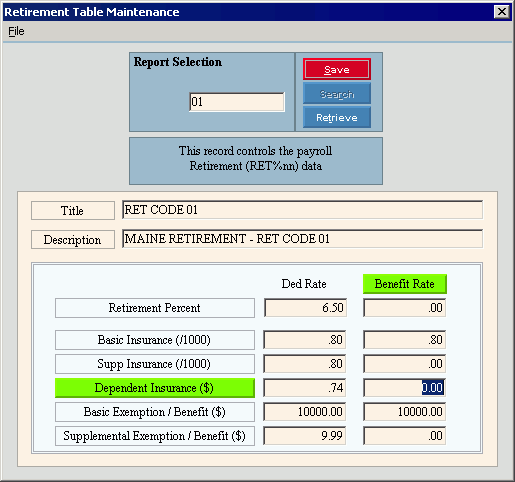
To establish the links between deductions and the associated Run Codes for the employer's retirement contributions, add the Deduction Codes for each applicable Run Code.
Tips:
The Build Monthly Work File prompts for the Run Code, and therefore retrieves the correct Deduction Code associated with the Run Code.
Each MSR Deduction Code establishes the links to the associated Vendor Number and Fringe Number.
This table eliminates the need to assign the Deduction Codes to any employees.
MSR Deductions Table Maintenance Window Example:
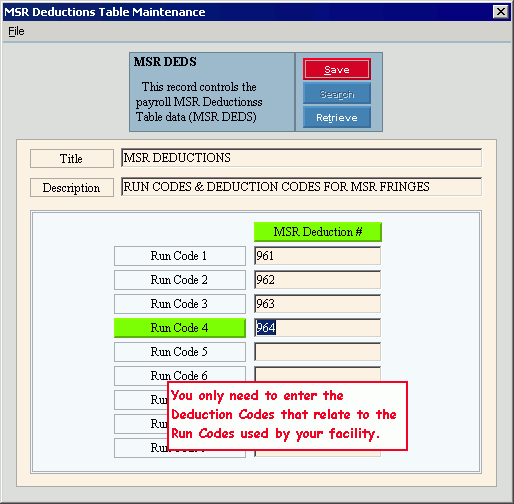
The PR Invoice-Check Deductions Table contains the Deduction Codes for the insurance premiums.
Important Fields: The following fields pertain to retirement fringes:
Deduction 1: Basic Insurance Premium (955)
Deduction 2: Supplemental Insurance Premium (956)
Deduction 3: Dependent Insurance Premium (957)
Tips:
Unlike the Retirement Contribution Deduction Codes (961-969) contained in the MSR DEDS table, these Deduction Codes are not related to a specific Run Code. They apply to all Run Codes.
Each MSR Deduction Code establishes the links to the associated Vendor Number and Fringe Number.
PR Invoice-Check Table Maintenance Window Example:
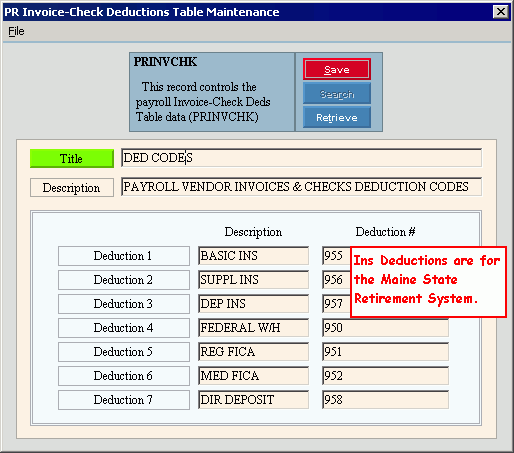
Auto Fringe Distribution Maintenance: Include every Retirement Fringe Number and the associated Department Numbers assigned to the employees.
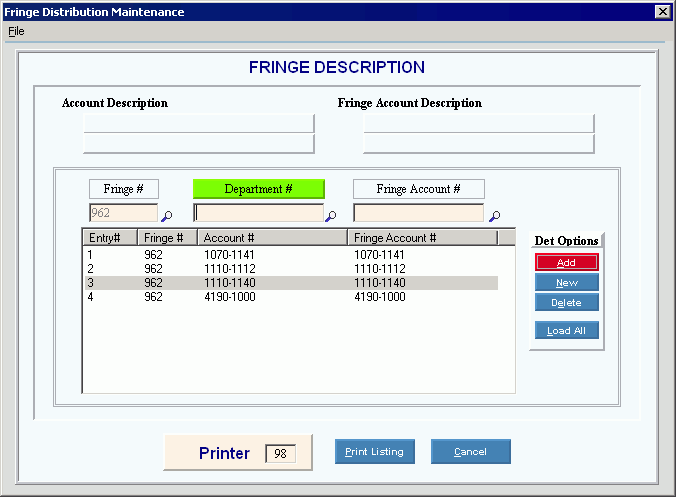
NDS Technical Support sets up Payroll Parameter Maintenance during system installation. Specify if you want to allow zero Deduction Amounts for deductions associated with fringes.
Tip: Either option is acceptable for retirement fringes.
Payroll Parameter Maintenance Window Example:
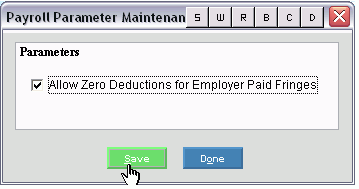
This section briefly describes the programs in the Payroll run that directly affect the processing for retirement fringes.
Tip: For more information about the how the retirement programs fit in with the rest of the monthly processing, see the Payroll Runbook.
Payroll Check Entry calculates the deductions for the employee's retirement contribution and insurance premiums.
Payroll Check Entry - Standard Deduction Area Example:
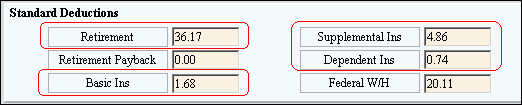
Run the Payroll Check Register. Notice the retirement and insurance deductions on the Maine State Insurance Deductions report.
Maine State Insurance Deductions Report Example:
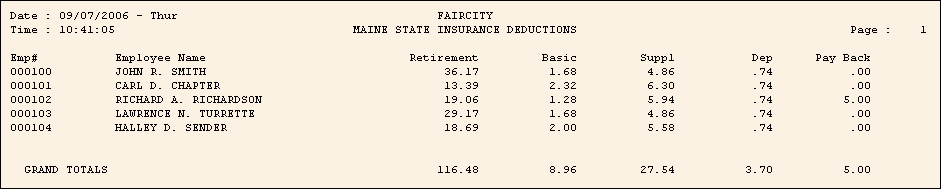
Run the Payroll Post. Notice how the amounts are split by percentage on the Employee Fund List. This is controlled by the MSR Percent Local or State Funded and the MSR Percent Federally Funded.
Tips:
If the Vendor Invoices and Checks feature is active, the Payroll Post creates transaction records for the deductions in Payroll A/P or Fund Accounting A/P, depending on the Deduction Method Code.
The Payroll Post does not create retirement fringes for Vendor Invoices and Checks. Instead, the retirement fringes are created by the Monthly Retirement Report.
Payroll Post - Employee Fund List Example:
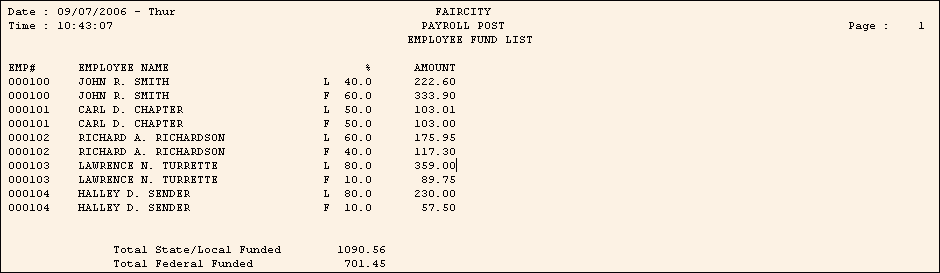
The Build Monthly Work File creates the retirement fringe records.
|
Note: To update the fringes, you must select the Update Retirement Fringe option at the Build Monthly Work File prompt. |
|
Tip: You can see the results on the optional Retirement Detail Report, which is formatted differently from the Build Monthly Work File.
Retirement Detail Report Example:
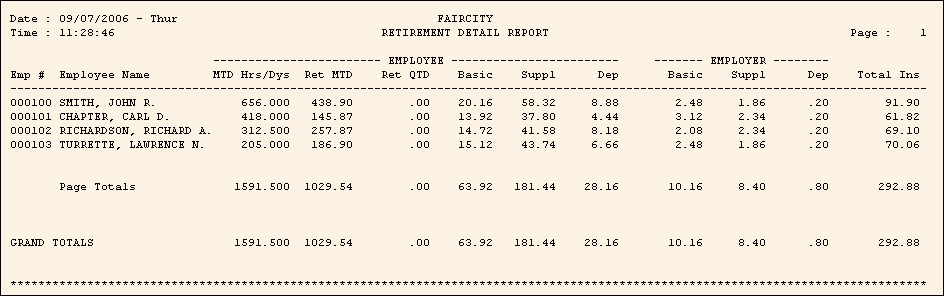
Print the Retirement Fringe Journal and review it for accuracy.
Retirement Fringe Journal Example:
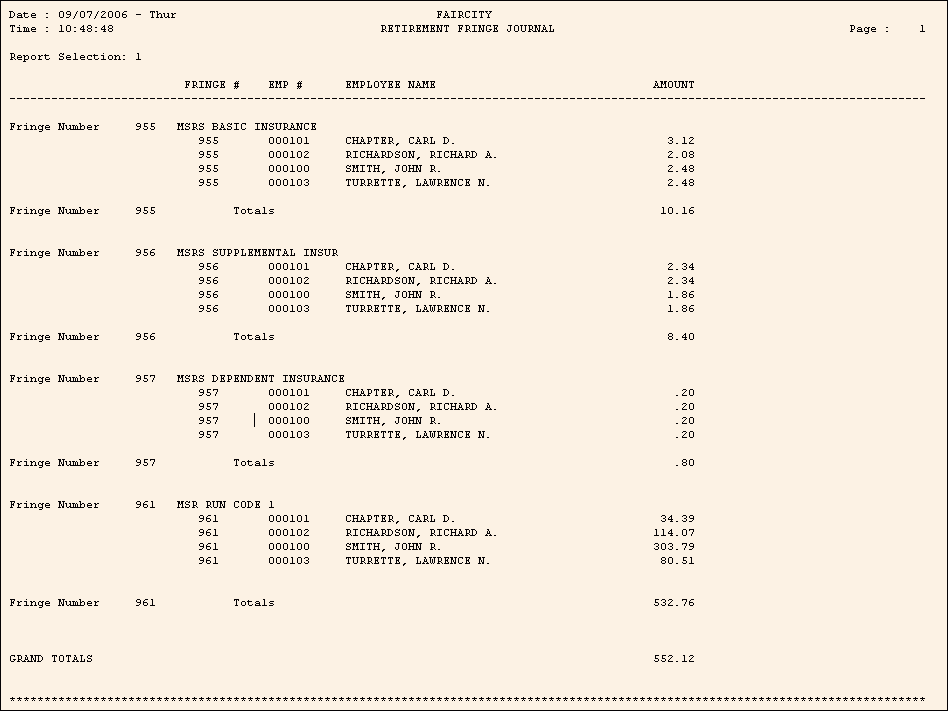
To distribute Retirement Fringe data among the proper departments in preparation for the Vendor Invoices and Checks system, run the Retirement Fringe Post.
Retirement Fringe Post Prompt Example:
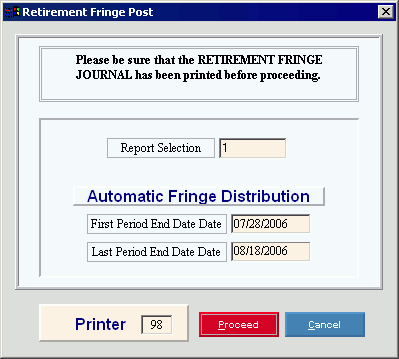
Retirement Fringe Post Report Example:
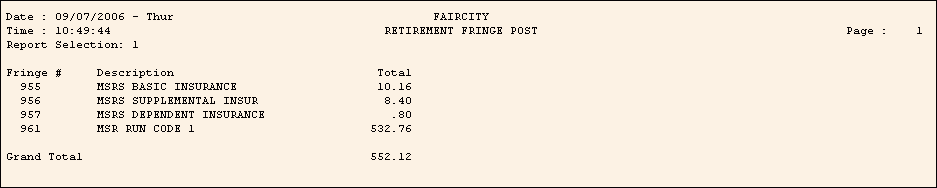
Run the Fringe Distribution Edit List to confirm that there are no invalid Department Numbers.
Note: Before running the Fringe Distribution Post, you must make the following corrections if Department Number 99999999 prints for any fringes:
Correct all 99999999 Department Numbers in Employee Fringe Maintenance.
Tip: See Section 3h later in this topic.
Correct Auto Fringe Distribution Maintenance before the next payroll run.
Tip: See Section 3h later in this topic.
Fringe Distribution Edit List Example:
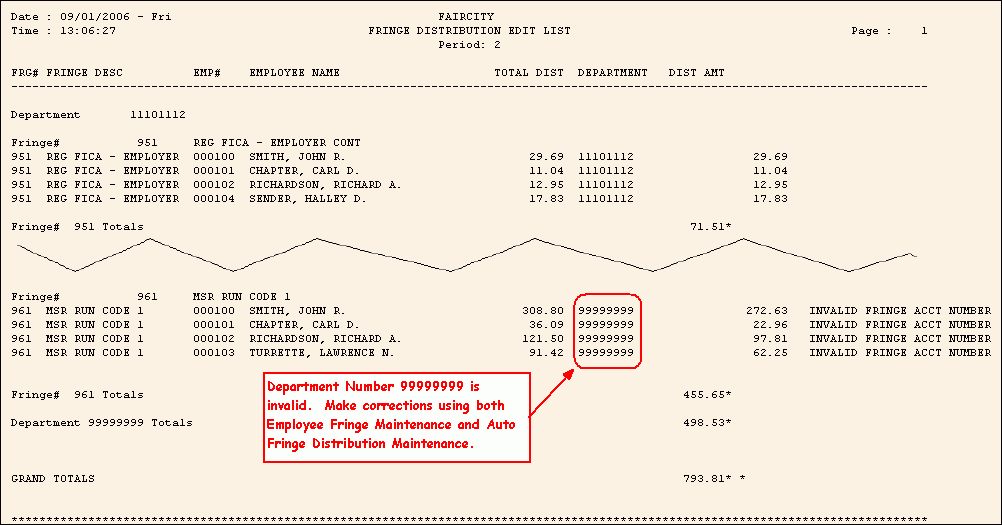
If the Payroll Post detected invalid department distributions or invalid Vendor Numbers, you must make the corrections before running the Fringe Distribution Post.
If there are any unknown Account Numbers (printed as 99999999), you must make corrections before running the Fringe Distribution Post. Make the corrections in Employee Fringe Maintenance and Auto Fringe Distribution Maintenance. Then run the Fringe Distribution Edit List again to confirm there are no invalid Department Numbers.
Employee Fringe Maintenance Window Example:
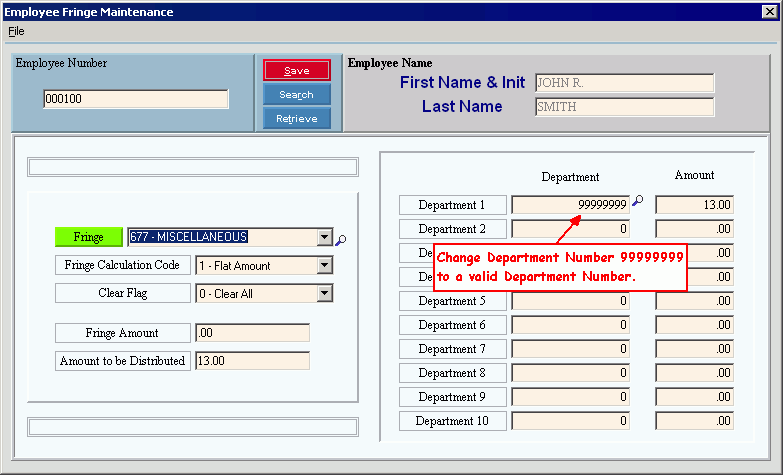
Auto Fringe Distribution Maintenance Window Example:
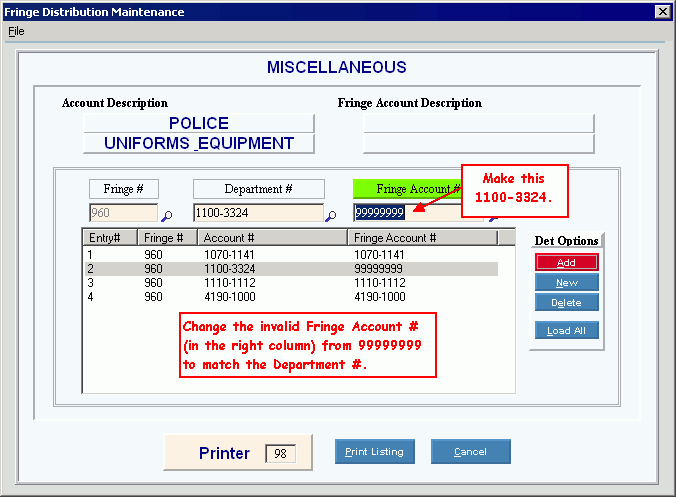
Run the Fringe Distribution Post to generate the data for the Vendor Invoices and Checks feature.
Fringe Distribution Post Window Example:
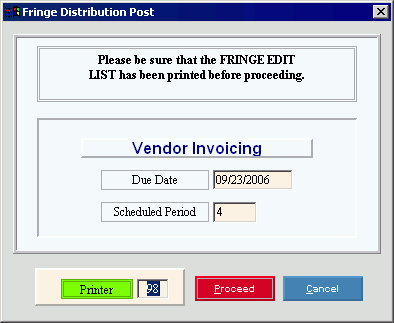
Fringe Distribution Post Report Example:
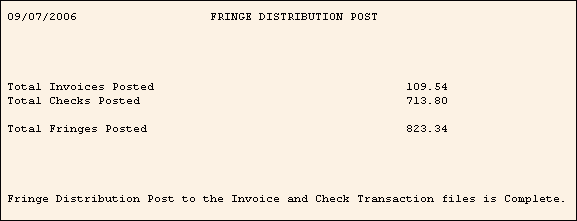
You are now ready for Vendor Invoices and Checks processing. The Vendor Payment Method determines if you use Fund Accounting A/P, Payroll A/P, or both.
![]() Important Note: To confirm that there are no missing Vendor Numbers, review the PR A/P Check Report and the PR F/A Invoice Transaction Journal. If there are missing Vendor Numbers, review the Deduction Master Edit List and the Fringe Master Edit List to confirm that Vendor Numbers have been entered for all deductions and fringes with a Vendor Payment Method C, CN or I.
Important Note: To confirm that there are no missing Vendor Numbers, review the PR A/P Check Report and the PR F/A Invoice Transaction Journal. If there are missing Vendor Numbers, review the Deduction Master Edit List and the Fringe Master Edit List to confirm that Vendor Numbers have been entered for all deductions and fringes with a Vendor Payment Method C, CN or I.
Tip: For more information about running Vendor Invoices and Checks, see...
Vendor Payment Method "C" - PR A/P Example:
