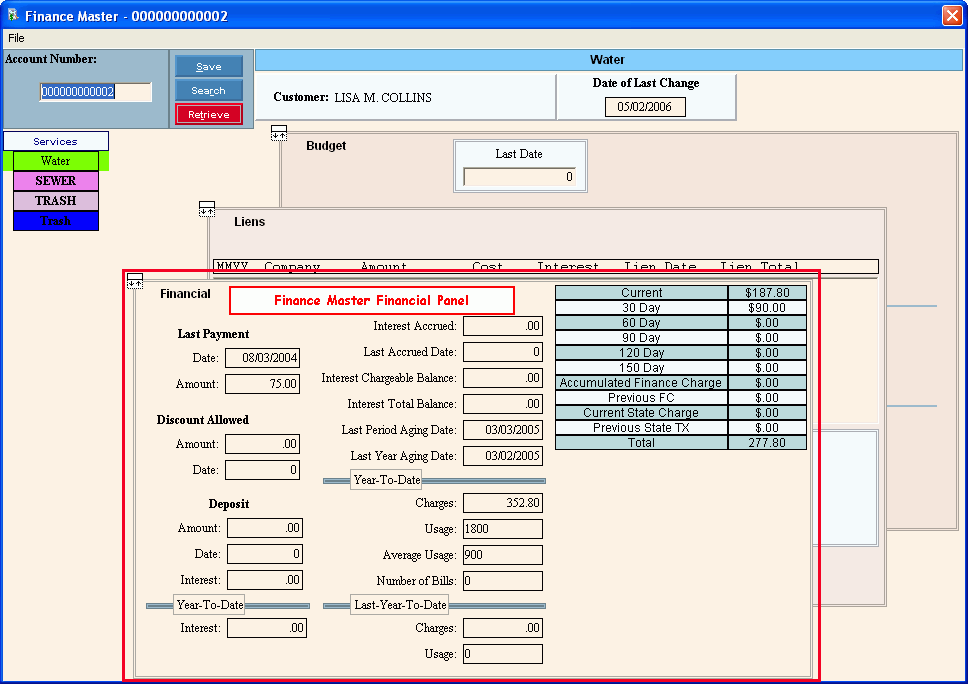|
Financial Panel Field Descriptions
Tip: To see more information about a field, click the hyperlink for the field name.
|
|
Account Number
|
Displays the for the current customer. (up to 12 characters)
Tip: To view another customer, enter the Customer ID.
|
|

|
To update the new or changed information, click Save or press [ENTER].
Keyboard shortcut: [ALT + s]
|
|
 IMPORTANT IMPORTANT
Although Save is available, you can not change any fields during the Financial Panel of Customer Finance Master Maintenance.
|
|

|
To view all of the existing customers, click Search. From the Search list you can select the record to change or delete.
Keyboard shortcut: [ALT + r]
|
|

|
To display an existing customer, enter the Customer ID and click Retrieve, or press [ENTER].
Keyboard shortcut: [ALT + t]
|
|
Last Payment
Tip: You can also view the following customer payment information during the Status Panel of the Customer Inquiry.
|
|
|
Displays the date the customer made their last payment for the service balance.
|
|
|
Displays the last amount the customer paid on their service balance.
|
|
Discount Allowed
Tip: You can also view the following customer discount information during the Status Panel of the Customer Inquiry.
|
|
|
Displays the current calculated Discount Amount, which can be applied to the customer's service balance if paid by the Discount Date, if applicable.
|
|
Date
|
Displays the date through which the Discount Amount can be applied to the customer's service balance, if applicable.
|
|
Deposit
Tip: You can also view the following customer deposit information during the Status Panel of the Customer Inquiry.
|
|
|
Displays the amount of the deposit the customer paid for the service, which was posted to their account when the Cash Receipts Post is run.
|
|
|
Displays the date the deposit was posted to the customer's account.
|
|
|
Displays the amount of Interest accrued for the customer's deposit amount so far this year.
|
|
Year-To-Date
|
|
|
Displays the amount of accumulated Daily Interest, which was assessed on the customer's outstanding balance so far this year.
|
|
Interest
Tip: The following fields pertain to Daily Interest, if applicable.
|
|
|
Displays the amount of Daily Interest assessed for the customer's overdue service balance for the current period.
|
|
|
Displays the date the Daily Interest was last assessed for the customer's service overdue balance.
|
|
|
Displays the charge balance that was used to assess the Daily Interest.
|
|
|
Displays the Daily Interest Total Balance.
|
|
|
Displays the date of the last period aging for the customer's service.
|
|
|
This field is reserved for future use.
|
|
Year-To-Date
|
|
|
Displays the dollar amount accumulated for the customer's charges for the service so far this year.
|
|
|
Displays the amount of usage the customer has been billed for the service so far this year.
|
|
|
Displays the calculated average amount of usage the customer consumes each billing cycle.
|
|
|
Displays the number of statements generated so far this year for the customer's service.
|
|
Last Year-To-Date
|
|
|
Displays the dollar amount accumulated for the customer's charges for the service by the end of last year.
|
|
|
Displays the amount of usage the customer consumed for the service by the end of last year.
|
|
Customer Aging
|
|
Detail
|
The customer's AR Balances detail:
-
Curr - Current Balance for the service
-
30-Day - 30-day old balance for the service
-
60-Day - 60-day old balance for the service
-
90-Day - 90-day old balance for the service
-
120-Day - 120-day old balance for the service
-
150-Day - 150-day old balance for the service
-
Calculated FC - Calculated Finance Charge amount for the service
-
Previous FC - Previous Finance Charge amount for the service
-
Current State Charge - Current State Charge amount for the service
-
Prev State Charge - Previous State Charge amount for the service
-
Total - Total AR Balance
Note: The Customer are defined during the software installation. Because you can tailor the Age Balances to suit your purposes, the field labels in your software may not match the documentation.
|
![]() on the Edifice Toolbar.
on the Edifice Toolbar.![]() on the Customer Inquiry Additional Functions Toolbar.
on the Customer Inquiry Additional Functions Toolbar.