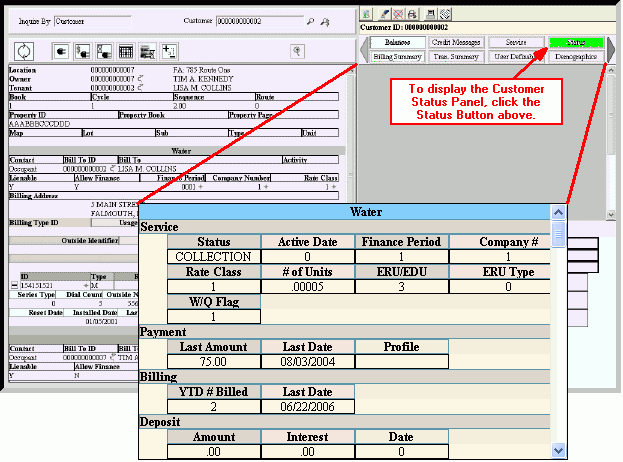Use the Customer Status Panel to view a variety of customer settings as well as, payment, billing, discount, deposit and overdue balances information. The table following the window example describes the Customer Status Panel for the Customer Inquiry.
|
Customer Inquiry - Customer Status Panel Field Descriptions
Tip: To see more information about a field, click the hyperlink for the field name.
|
|
|
Displays the Description for the .
Tip: The service code Description is highlighted in color for easy identification.
|
|
Service Status
|
|
|
Displays the customer's billing Status for the service.
|
|
|
Displays the date the service is activated for the customer.
|
|
|
Displays the Finance Period the customer's service is grouped in.
|
|
|
Displays the Company Number the customer's service is grouped in.
|
|
|
Displays the Rate Class the customer's service is grouped in.
|
|
|
Displays the Number of Units for generating flat charges for the customer's service, if applicable.
Tip: This field can be informational only, as needed.
|
|
|
Displays the ERU/EDU amount for the customer's service, if applicable.
|
|
|
Displays the ERU Type for the customer's service, if applicable.
|
|
|
Displays the Winter Quarter setting for the customer's service, which determines if the customer's service charges should be adjusted for outdoor seasonal usage.
|
|
Payment Status
Tip: You can also view the customer payment information during the Financial Panel of Customer Finance Master Maintenance.
|
|
|
Displays the amount of the last payment for the customer's service, which was posted to their account during the Cash Receipts Post routine.
|
|
|
Displays the date the last payment was made for the customer's service, which was posted to their account during the Cash Receipts Post routine.
|
|
|
Displays the Cash Transaction Profile ID to generate payment transactions for the customer, if applicable.
Tip: If the customer's Profile is blank, the default Cash Transaction Profile for the service is used.
|
|
Billing Status
|
|
|
Displays the number of statements generated so far this year for the customer's service.
|
|
|
Displays the most recent Billed or Statement Date for the customer's service.
|
|
Deposit Status
Tip: You can also view the customer deposit information during the Financial Panel of Customer Finance Master Maintenance.
|
|
|
Displays the amount of the deposit the customer paid for the service, which was posted to their account during the Cash Receipts Post routine.
|
|
|
Displays the amount of Interest accrued for the customer's deposit amount.
|
|
|
Displays the date the customer deposit was posted to their account during the Cash Receipts Post routine.
|
|
Discount Status
Tip: You can also view the customer discount information during the Financial Panel of Customer Finance Master Maintenance.
|
|
|
Displays the Discount Code assigned to the customer's service, if applicable.
|
|
|
Displays the current calculated Discount Amount, which can be applied to the customer's service balance if paid by the Discount Date, if applicable.
|
|
|
Displays the date through which a discount can be applied to the customer's service balance.
Note: If a customer is assigned a Trade Discount Code, this field is blank.
|
|
Tax Status
|
|
|
Displays the tax setting for the customer's service, which determines if the charges for the service are eligible to be taxed.
|
|
|
Displays the Taxable Percent for the customer's service, which determines what portion of the service charges should be taxed, if applicable.
|
|
|
Displays the Tax Table ID assigned to the customer's service, if applicable.
|
|
|
Displays the informational only Tax Type for the customer's service.
|
|
Finance Charge Status
|
|
|
Displays the Allow Finance Charge setting for the customer's service, which determines if the charges for the service are included in the finance charge routines.
|
|
Past Due Status
|
|
|
Displays the Allow Past Due setting for the customer's service, which determines if the service can be included in or excluded from the Past Due Notice process.
|
|
|
Displays the number of times a Past Due Notice is printed for the customer's service, if applicable.
|
|
|
Displays the date the most recent Past Due Notice was sent to the customer regarding the delinquent payment for their service.
|
|
Arrears Status
|
|
|
Displays the number of times the customer's balance for the service is in at the time of the Billing Post.
|
|
|
Displays the number of times the customer's balance for the service is in at the time of the Billing Post so far this year.
|
|
|
Displays the number of times last year that the customer's balance for the service was in at the time of the Billing Post.
|
|
Shut Off Status
|
|
|
Displays the Allow Shut Off setting for the customer's service, which determines if the service can be included in or excluded from the Shut Off process.
|
|
|
Displays the date of the shut off notice for the customer's overdue service, if applicable.
|
|
|
Displays the Condition assigned to the customer for use during the shut off process, if applicable.
Tip: for more information, see Conditions Code Maintenance.
|
|
Collection Status
|
|
|
Displays the Allow Collection setting for the customer's service, which determines if the service can be included in or excluded from the Collection process.
|
|
|
Displays the date the customer was notified that their overdue balance is going to collections if they do not pay the balance.
|
|
Lien Status
|
|
|
Displays the Lienable setting for the customer's service, which determines if the service can be included in or excluded from the Lien process.
|
|
Credit Rating Status
Tip: For more information, see Customer Credit Rating Procedure.
|
|
|
Displays the customer's calculated credit rating score.
|
|
|
Displays the description of the credit rating level associated with the customer's credit score.
|
|
Rolls Status
|
|
|
Displays the Rollable setting for the customer's service, which determines if the service can be included in or excluded from the Rolls process.
|
|
Meter Import Status
|
|
|
Displays the Allow Meter Import setting, which determines if electronic meter readings can be imported for the customer's service.
|
|
Cash Import Status
|
|
|
Displays the Allow Cash Import setting, which determines if electronic cash receipt transactions can be imported for the customer's service.
|
![]() on the Edifice Toolbar.
on the Edifice Toolbar.![]() on the Customer Panel Toolbar.
on the Customer Panel Toolbar.