Tip: To display the Customer Inquiry after starting other windows, click Customer Inquiry
Customer Inquiry - Customer Calls Panel
Use the Customer Calls Panel to view a log of the customer's service calls that were entered and closed during the Call Center - Call Entry. The table following the window example describes the Customer Calls Panel for the Customer Inquiry.
Tip: If you are not using the Call Center routines, you can track customer service calls by maintaining Customer Messages. For more information, see the Add Customer Message Code Message Wizard and the Customer Messages Panel of the Customer Inquiry.
To display the Customer Calls Panel:
1. From the Customer Inquiry Inquire
By prompt, click Customer in the
drop-down list.
Tip: To display the Customer
Inquiry after starting other windows, click Customer
Inquiry ![]() on the Edifice
Toolbar.
on the Edifice
Toolbar.
2. Press [TAB]
to move to the Customer prompt, and then enter a valid Customer
ID.
Tip:
To inquire by location, service connection or street name, see the Customer
Inquiry - Inquire By Selection Area.
3. Click Move
Right ![]() on the Customer
Panel Toolbar to display additional buttons.
on the Customer
Panel Toolbar to display additional buttons.
4. Click Calls
![]() on the Customer Panel Toolbar.
on the Customer Panel Toolbar.
Customer Inquiry - Customer Calls Panel Example:
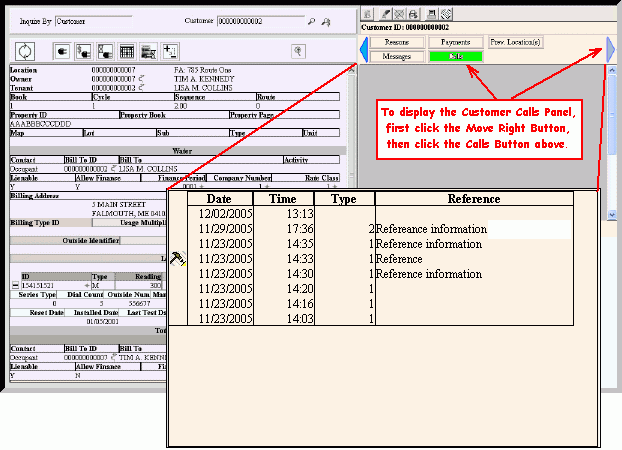
Customer Inquiry - Customer Calls Panel Field Descriptions
|
|
|
Displays the Work Order icon to alert you if a work order has been generated for the call. Tip: The Work Order icon only displays if the work order is generated. |
Displays the Date the customer's service call was entered during Call Center - Call Entry. |
|
Displays the moment in time that the customer's service call was entered during the Call Center - Call Entry. |
|
Displays the Call Type assigned to the customer's service call. |
|
Displays the Reference pertaining to the customer service call, if applicable. |
|