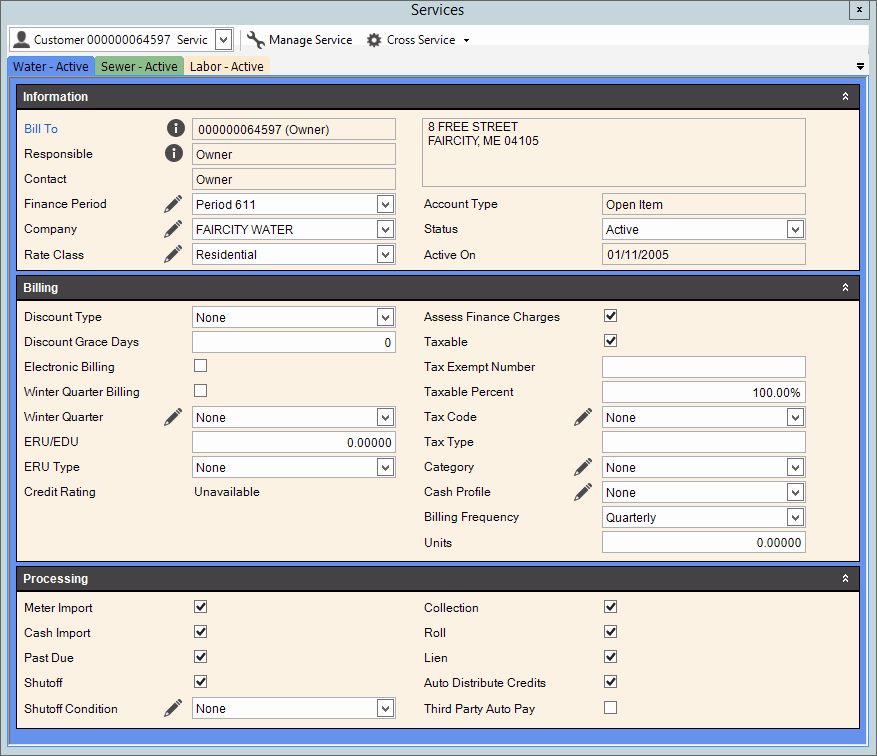Use the Services view to view and manage services information for a
customer including general, billing and processing information. There
is a tab for each service for an account. Each Service tab is color
coded to match the service color and shows if the service is active or
not. Additional details can be seen when you hover over  . Many fields can
be edited here.
. Many fields can
be edited here.
EDIFICE Inquiry - Customer Services View Prompts
Note:
Each section of the view can be expanded or collapsed to
suit your needs. To collapse a section, click Collapse
 . To expand a collapsed section,
click Expand . To expand a collapsed section,
click Expand  . . |
Services
Tools
There
are tools you can use for managing service information.
Note: If a service is
disconnected, the service will display as disconnected  . .

|
Change
Customer |

If the customer has multiple customer
locations, the customer defaults to the Bill To customer. To
change to another location for the customer, click a choice in
the drop-down list.
Note: Services and
specific service information will change as the customer is changed. |
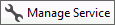
|
To edit service information, click
Manage Service. The
Edit
Customer Service Information wizard opens where changes to
all services can be made.
Tip:
Many fields can be edited in the Services view without needing
to use the wizard. |
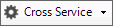
|
To change the multi-cash transaction
profile for the customer being billed for the service, click Cross Service. The following
displays where you can choose another Cash
Profile.
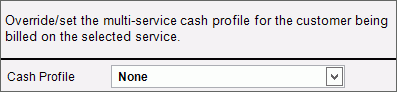
|
Information
The
information section contains general information about how the
service is billed and who is financially responsible for the service.
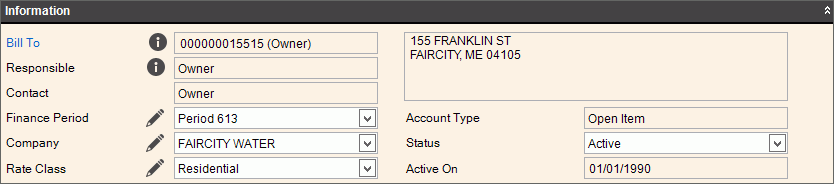
|
General
Information |
- The account to be billed for the services.
Note: To load
the Bill To customer as the current customer, click the Bill
To link. Address
- The customer , , and . - The account that is responsible
for the financial matters of the account. This is informational
only. - The party to contact in regards
to this account. - The Financial Period assigned
as an aging group for the service. - The Company assigned to the customer's
service. The Company is used to group customers together
for reporting purposes. - The defined rate class for the service.
Rate classes allow customers to be grouped into similar
types of customers. - The type of account for the customer. Default - The customer Account
Type defaults to the system setting Balance Forward - The customer's
balance (not invoice detail) from the previous months is carried
forward and prints on their statements Open Item - The customer's
invoice items are maintained and print on their statements
until the items are paid in full - The billing status of the service. - The date the service is activated
for the customer. |
Billing
The
Billing section holds options that determine how the service is
billed, including if discounts, finance charges and taxes are
applicable.
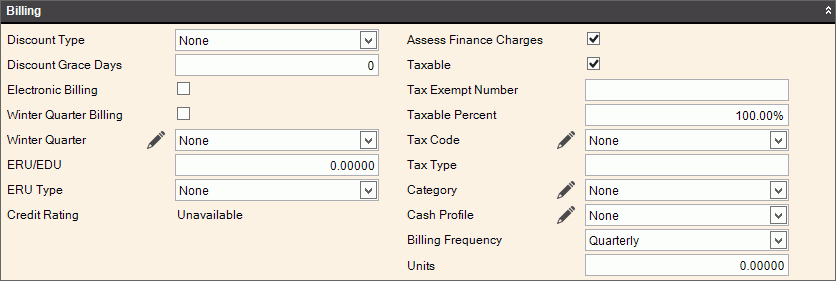
|
Billing
Information |
- The discount code to the customer,
if they should receive a discount. - The number of days beyond
the that a discount is allowed
for the customer, if applicable.
- When checked, indicates that the customer will receive an
electronic statement. - When checked, this indicates that the
customer needs their sewer bills adjusted for summer outdoor
use. - If the customer sewer bills should be adjusted
for summer outdoor use with the information contained in the
Winter Quarter Tables, a valid appropriate Winter Quarter
Table displays.
- The ERU/EDU amount for customer based ERU billing, if applicable.
Note: Generally,
please leave this field blank, unless directed by NDS
Support. - Note: Generally, this
field is blank unless directed by NDS
Support. Credit
Rating - Displays the customer's credit rating based on
credit criteria. If credit
rating criteria is not set up, the credit rating displays
as Unavailable. - When checked, the service is eligible
to be included in the finance
charge process.
- When checked, the service is eligible for being assessed
taxes.
Note: The Taxable setting works with the setting to determine taxability.
- The customer's sales tax exempt number, if the service is
exempt from sales tax.
- If the Taxable box is checked and only a
portion of the charges should be taxed, the percentage of
the charge the customer is liable to be taxed displays. - The
Tax Table that contains the correct tax rate for the customer
if the customer's taxable rate differs from the default tax
rate. - The
user-defined Tax Type, if applicable. Category - The
category for billing the service. - If the default Cash Transaction
Profile should be used when entering customer cash receipts,
this field should be set to none. Or, if using another
Cash Transaction Profile as the default for the customer,
the Profile displays. - The number
of times the service is billed during the year.
- The number of units for
the account, if applicable. |
Processing
The
Processing section holds options that determine if the service
is eligible to included in specific processes.

|
Processing
Information |
- When checked, meter readings
for the service are allowed to be imported. Cash
Import - When checked, cash receipt transactions for the
service are allowed to be imported. - When checked, the service is eligible
to be included in the past due process. - When checked, the service is eligible
to be included in the shut off process. Shutoff
- The defined Shut off condition
to apply to the customer shutoff.
Tip: Do not confuse
Conditions with Special
Conditions. They are two separate functions. Collections
- When checked the service is eligible to be included in the
collections
process. - When checked, the service is eligible
to be included in the rolls
process. - When checked, the service is eligible
to be included in the lien
process. - When checked, the service
is eligible to be included in the Unapplied
Distribution process and to have credits applied to or
from another service. Third
Party Auto Pay - When checked, it indicates that the service
is on auto pay with Invoice Cloud or other third party payment
processing vendor.
Note: When Third
Party Auto Pay is active,  displays in
the Account
Balances view. displays in
the Account
Balances view. |
 . Many fields can
be edited here.
. Many fields can
be edited here.  . Many fields can
be edited here.
. Many fields can
be edited here.  .
.