
Billing Print Journal Instructions
Use the Billing Print Journal Instructions to print a listing of ALL the billing transactions that are in the Billing Transaction file. This includes all the transactions that have been entered during Bill Entry and generated during the Meter Communications routines. Usually, you print the Billing Print Journal after completing Bill Entry and before printing customer statements. Use this journal to proof your entries and to provide a billing audit trail. You can select to print the journal with customer rate class totals, if desired.
Notes:
The Billing Edit Journal and the Billing Print Journal are two separate programs. Use the Billing Edit Journal to print selected billing transactions and use the Billing Print Journal to print ALL billing transactions in the Billing Transaction file.
A copy of the Billing Print Journal is maintained in report history for a complete audit trail.
For more information about running reports, see Print View.
For information about the buttons on the toolbar, see the Reporting Toolbar.
To see a sample of the report, click here.
To open:
From the Billing Explorer, click Journal and then click Billing.
Or from the Billing Panel, click Journal

Or, use the keyboard shortcut: [ALT] [y] [b] [j].
Billing Print Journal Example:
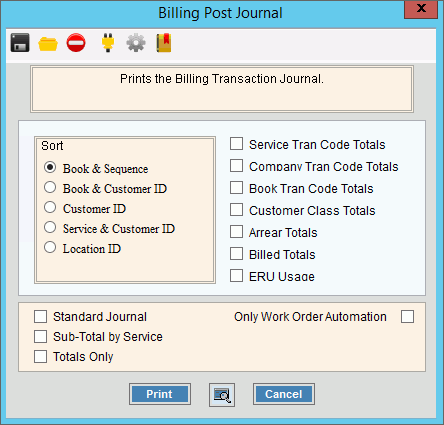
Billing Print Journal Options
|
|
Sort |
To choose a sort option, click to select the appropriate button. Sort Options:
|
Service Tran Code Totals |
To print Transaction Code totals for each Service Code, select this box. |
Company Tran Code Totals |
To print the Transaction Code totals for each Company, select this box. |
Book Tran Code Totals |
To print Transaction Code totals for each Book Number, select this box. |
Customer Class Totals |
To print Transaction Code totals for each customer Rate Class, select this box. |
ERU Usage |
To print the ERU Usage totals, if applicable, select this box. |
Standard Journal |
To print the Standard Journal, select this box. Note: This option prints several additional summary totals at the end of the journal. |
Sub-Total by Service |
To print the subtotals for each Service, select this box. |
|
To begin printing, click Print, or press [ENTER]. Keyboard shortcut: [ALT + p] To print
to the Print View
screen, click Print View Or, to
escape from the print routine, click Cancel
Keyboard shortcut: [ALT + c] |