Opening Final Billing Entry, click More.
1. Click Daily Work from the Menu Bar.
2. Click Final Billing System.
3. Click Entry.
Tip: Or, use the keyboard shortcut: [ALT] [y] [f] [e].
Final Billing Entry Window Example:
Tip: To see detailed instructions for each section or field name in the examples below, the cursor becomes a hand ![]() when you position the cursor over the field or section. Click once to display the associated topic.
when you position the cursor over the field or section. Click once to display the associated topic.
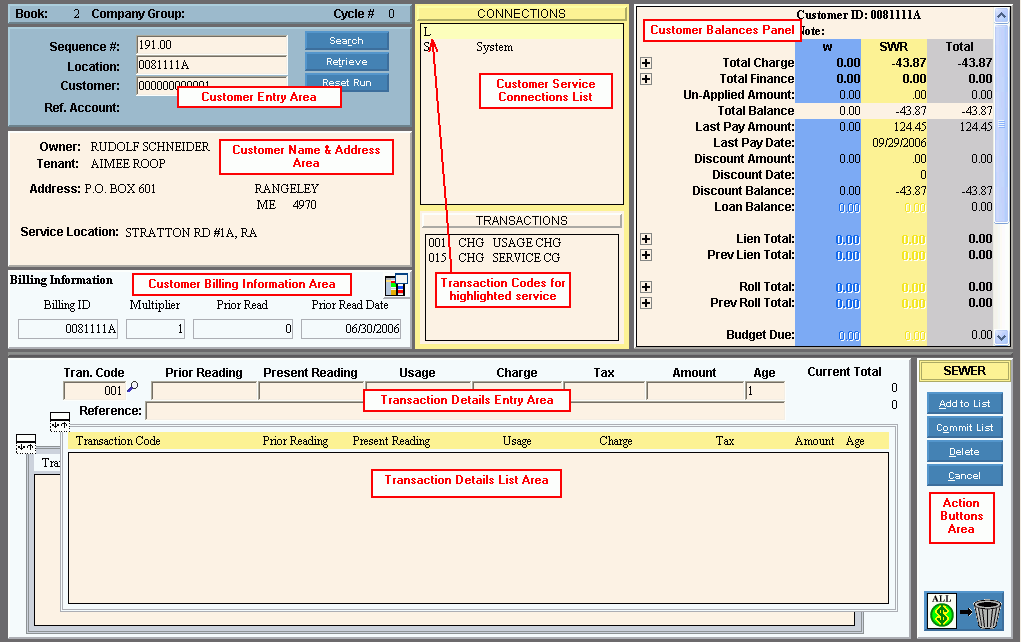
Entering a Customer Final Bill, click More.
To create a new Final Billing transaction:
1. From the Customer Entry area, retrieve the displayed Sequence Number or enter a Customer ID or a Location ID.
2. To indicate that this is a final bill for the customer enter the appropriate Transaction Code with an F as the suffix.
Tip: Generally, a final billing transaction code is the default transaction code with a suffix of F for final.
3. Enter the Final Billing Date for the customer and click OK.
Tip: The Final Billing Date is used to determine the number of days to charge the customer for service.
4. Accept the Prior Reading or enter the new Prior Reading, if applicable.
5. Enter the Present Reading, if this is a usage type transaction.
6. Confirm the Charge amount and Tax amount, if applicable.
7. Confirm the Age for the charge.
8. To complete the final billing transaction, click ![]() Add to List.
Add to List.
9. When all final billing transactions for the service connection are entered, click ![]() Commit List.
Commit List.
Editing an Existing Customer Final Bill, click More.
Editing Uncommitted and Committed Final Billing Transactions
Note: Final Billing transactions can be edited as many times as necessary until you run the Final Billing Post.
-
From the Transaction Detail List area, click to highlight the desired final billing transaction detail line to change.
-
To position the pointer to the information that you want to change, press [TAB] or click the field using the mouse.
-
Enter the data changes.
-
To complete the edit process, click
 Add to List.
Add to List.
Tip: After you click Add to List, you can see the changed final billing transaction in the Transaction Details List area.
Editing Posted Final Bills
During Bill Entry you can enter a reversing charge, then post it to the customer by running the Billing Post and next enter the correct bill. For directions, see Bill Entry - Entering Special Bills.
Note: NDS recommends using this method to provide a complete audit trail.
Deleting an Existing Customer Final Bill, click More.
Deleting Uncommitted and Committed Final Billing Transactions
Note: Use these steps to delete uncommitted or committed final billing transactions. To delete posted final billing transactions, see below.
-
From the Transaction Detail List area, click to highlight the final billing transaction detail line to change.
-
To delete the highlighted final billing transaction, click
 Delete.
Delete.
Deleting Posted Final Bills
During Bill Entry you can enter a reversing charge, perform the Billing Post and next enter the correct bill. For directions, see Bill Entry - Entering Special Bills.
Note: NDS recommends using this method to provide a complete audit trail.
Understanding the field values for the following areas, click the section name in the table below: