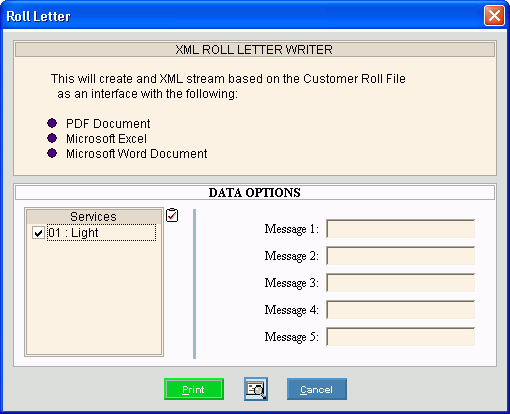
Rolls XML Outstanding Roll Letters Instructions
Use the Rolls XML Outstanding Roll Letters Instructions to print outstanding roll letters for the customers whose balances have been transferred to roll balances. Use the letter to alert customers that their balances have been rolled and transferred to the town for collection. The customer's roll letter tracking is updated each time a letter is generated for the customer. For more information, see the Credit Messages Panel of the Customer Inquiry.
Tips:
For the sequence and timing of the roll routines, see the Rolls Process.
If you use this process to create a tax billing import file, you will need to save the file to a place where you can retrieve it later.
The Rolls process allows you to print three types of letters that correspond to the different phases of the process:
Use the Rolls Transfer XML Notice to alert customers that you will be rolling their delinquent balances soon.
Use the Rolls Transfer XML Letter to alert customers that you are rolling their delinquent balances now.
Use the Roll Outstanding Letter to alert customers that you have rolled their balances and are transferring them to the town's tax roll for collection purposes.
During installation, the letter format and the job are defined using your specifications. For more information, contact NDS Support at 1-800-649-7754.
To open:
1. Click Processes from the Menu.
2. Click Rolls.
3. Click Transfer.
3. Click XML
Letter.
Or, use the keyboard
shortcut: [ALT] [p] [r] [t]
[x] [x].
Rolls Transfer XML Letter Window Example:
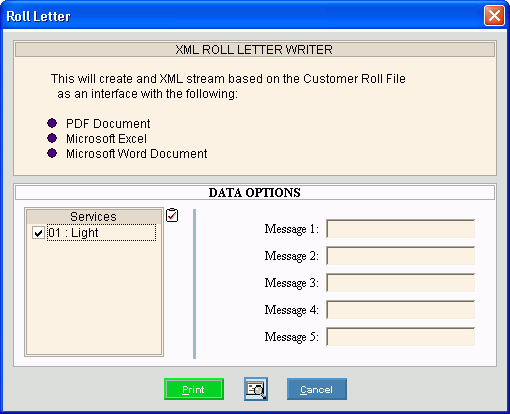
XML Outstanding Roll Letter Prompts
|
|
To select the services to print, click to check the appropriate services listed. Tip:
To quickly select or de-select
all services listed,
click Check All Note: The Roll service parameter can limit the services that print. |
|
Enter up to five lines of text to print on the roll letters, if applicable. (up to 42 characters each line) |
|
|
To begin printing, click Print, or press [ENTER]. Keyboard shortcut: [ALT + p]
Or,
to print to the screen, click Print
View
Or, to escape from the print routine,
click Cancel Keyboard shortcut: [ALT + c] |