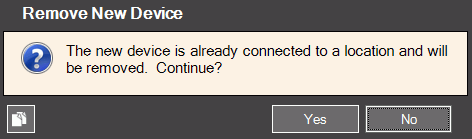Use the Change Out Connection Wizard to exchange a billing element at
a location during the billing cycle. You can remove a billing element
from active service, input the last readings for billing purposes and
attach a new device. You can add a newly created device to the connection
as well as add an existing device that is not in service or an existing
device from another location (the device is removed from the old location
and added to the connection). If a connection has multiple devices,
all devices can be changed out at the same time. A reason for the
change out and a reference can be included to provide an audit of why
the change out was done. In addition, this routine generates a history
transaction for each changed connection, which includes the usage from
the old billing element.
Change Out Connection Prompts
|
|
The
location currently loaded in the Inquiry displays. Enter
another location if desired or click Search
 to find
the location. to find
the location. |
Connection |
Select
from the drop-down list the ID for the ,
trailer,
or component
to be removed. |
|
Accept
today's date as the removal date or, enter the removal date.
(mmddccyy) |
|
Verify
the last reading for the service connection, edit the last
reading, if applicable. (12.0 numeric) |
|
Enter
the current reading as of the change out, on the device being
removed. (12.0 numeric) |
Reading Type |
Select
the type of reading for the old device, if applicable. |
|
Select
a reason code, if applicable. You can edit the reason code,
if needed. |
Reference |
Enter
a reference for the change out. |
Unbilled |
Displays
the calculated unbilled usage as determined from the last reading
amount, the current reading amount and the , if applicable. This can be edited, if needed. |
New
ID |
You
can enter a meter ID that already exists in inventory.
Or, to assign a new meter that does not exist in inventory, click
Add/Edit  to build it. The
Meter
Inventory window opens where you can set up the device information.
When you finish entering the meter information, you will
be returned to this field. to build it. The
Meter
Inventory window opens where you can set up the device information.
When you finish entering the meter information, you will
be returned to this field.
Or, click Search  to find the device.
to find the device.
Notes:
If
you enter a ID for a meter that is already assigned to another
connection, the following warning displays. If the meter
ID is correct, click OK to continue. If the
meter is incorrect, click No.
You can then enter another device.
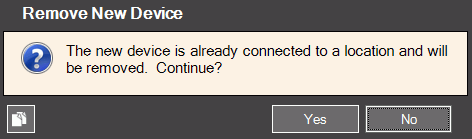
|

|
To
add the device to the connection, click Add.
The device displays in the Change Outs to Perform list at
the bottom of the screen.
If there are multiple devices
that need to be changed for this connection, select the next connection
to change and repeat these steps until all devices for the connection
are changed. |
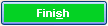
|
To
complete the change out and save the data, click Finish.
The window closes when the save is complete.
Keyboard shortcut: [ALT
+ s]
 IMPORTANT: To
avoid losing data, the wizard automatically saves your data when
you click Finish IMPORTANT: To
avoid losing data, the wizard automatically saves your data when
you click Finish 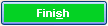 . .
|
![]() .
.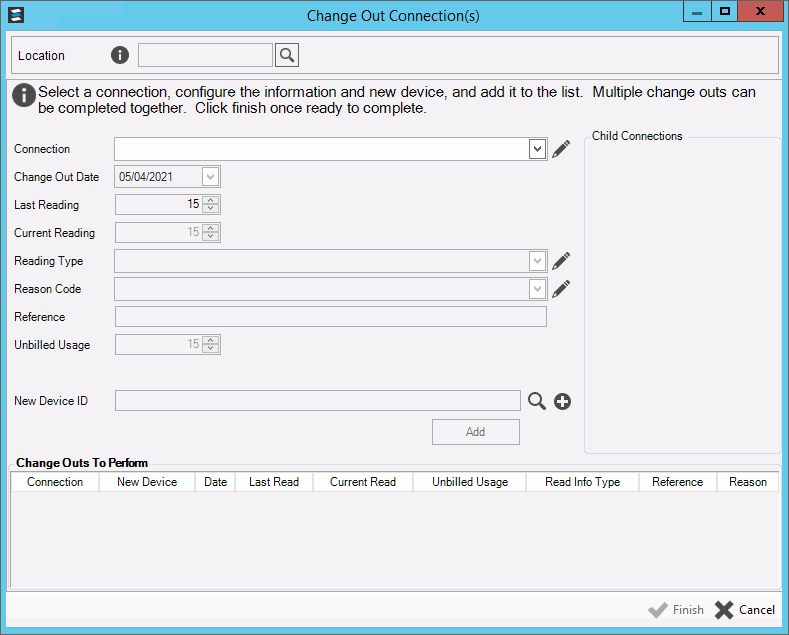
 to build it. The
to build it. The