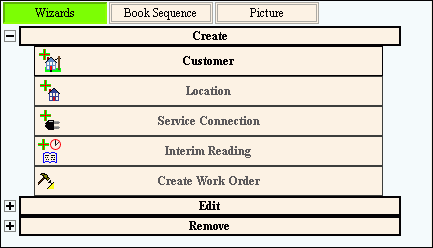The Wizards Control menu contains commands used to open several Wizards
for data entry. Similarly to the Windows™ Explorer, you can collapse
and expand a level within the menu using the plus (+) and minus (–) buttons.
Wizards Control
Menu Items |
Create
Tip: To show the
Create portion of the Wizards Control menu, click Plus  . .
Or, to hide the Create portion of the Wizards Control menu, click
Minus  . . |
Customer |
Create customer information. |
Location |
Create location information. |
Service
Connection |
Create service connection information. |
Interim
Reading |
Enter meter readings for an interim
time period during the billing cycle. |
Create
Work Order |
Create service work orders for customers. |
Edit
Tip: To show the
Edit portion of the Wizards Control menu, click Plus  . .
Or, to hide the Edit portion of the Wizards Control menu, click
Minus  . . |
Customer
Information |
Maintain customer name and address
information. |
Customer
Service |
Maintain customer service connection
information. |
Customer Note |
Note:
WebHelp for this topic is not currently available. |
Customer
Alert |
Maintain messages to alert your business
about the customer. |
User
Definable Customer Fields |
Maintain customer information for
the user-definable fields. |
User
Definable Location Fields |
Maintain location information for
the user-definable fields. |
Billing
Information |
Maintain billing information for
the customer. |
Location
Information |
Maintain location information. |
Add/Change/Remove
Location Tenant |
Add, change or remove the tenant
from the location. |
Add/Change
Location Owner |
Add or change the Owner information
for the location. |
Change
Out Connection |
Change out the connection. |
Final Customer |
Maintain billing and consumption
information for generating a final bill and for assigning a new
customer to the service connection. |
Final Statement |
Note:
WebHelp for this topic is not currently available. |
Remove
Tip: To show the
Remove portion of the Wizards Control menu, click Plus
 . .
Or, to hide the Remove portion of the Wizards Control menu, click
Minus  . . |
Customer |
Delete the customer. |
Service
Connection |
Remove the service connection. |
Location |
Remove the location. |
![]() .
.![]() on the Toolbar.
on the Toolbar.