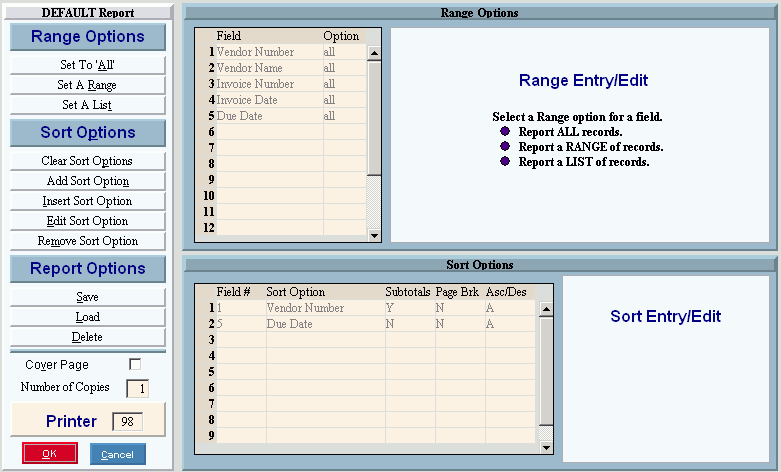|
Confirm that the invoice transactions on the report are correct before continuing.
INVALID VENDOR NUMBER: If there are any vendors listed for Vendor Number 000000, you will not be able to run the PR A/P Check Post. The problem may be caused by a blank Vendor Number associated with a Deduction Code or a Fringe Number. You must correct the blank Vendor Numbers, and then contact NDS Technical Support for further assistance.
VENDOR DUE DATE: If due date corrections are required, use PR A/P Check Transaction Maintenance.
|
 IMPORTANT
IMPORTANT