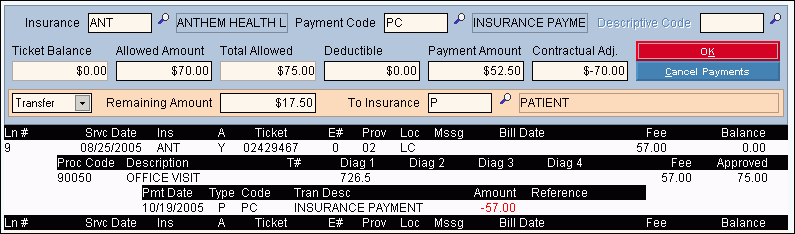
Payment Entry - Entering a Transfer from Insurance to Patient
The topic for Payment Entry - Entering a Transfer from Insurance to Patient in Payment Entry describes how to enter a payment from an insurance company, and transfer the unpaid balance to the patient.
Tip: Use Method 3 - By Ticket (Auto Transfers & Adjustments by %) to enter the transaction.
Transaction Detail Entry By Ticket Window Example:
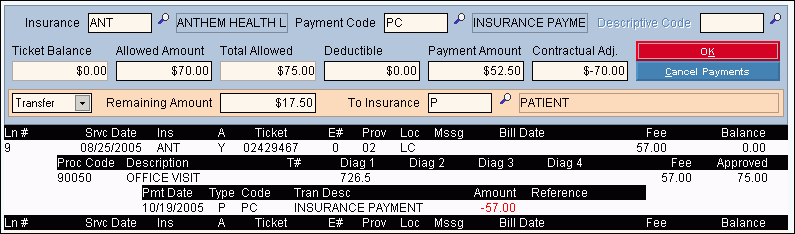
Directions:
Follow the steps below to enter a payment from an insurance company and then transfer the balance to the patient.
Load the Patient.
Tip: For this example, the patient should not have a secondary insurance defined.
Enter the Patient Account Number in the Patient Reference Panel.
Press [ENTER] to activate the Patient Load ![]() button.
button.
To open Payment Entry and display the Batch Entry Window, click Payment Entry in the Menu Tree.
Note: If the Batch Entry Window does not display automatically because it was already opened today, click Batch ![]() in the Batch Information Area of the Work Window.
in the Batch Information Area of the Work Window.
Review the Batch Entry Window defaults.
Select the By Ticket (Auto Transfers & Adjustments by %) option in the Cash Application field.
Enter Batch # XXX. (Substitute your initials for XXX).
Select Y(es) for Transfer Insurance.
Press [ENTER] to activate the OK ![]() button and to move onto the Work Window.
button and to move onto the Work Window.
Review the following Work Window Areas. You probably do not need to make any changes.
Enter the transaction details.
Select a line in the Transaction Detail List for payment from the Ticket List Section in the Transaction Detail Area.
Tips:
Enter the Line Number followed by P.
Tip: To see the transfer amount automatically filled in, you must use the P(rofiling) method.
Select a ticket for a patient with only a primary insurance assigned. The primary insurance allowed amounts must be set up.
Click Add New Transactions ![]() .
.
Tip: This pulls in the Insurance Code.
Accept the default values.
Accept Transfer in the drop-down list.
Accept the default Remaining Amount.
Accept P(atient) in the To Insurance field.
Click OK ![]() .
.
At the Commit Payments Area, click Commit Payments ![]() .
.