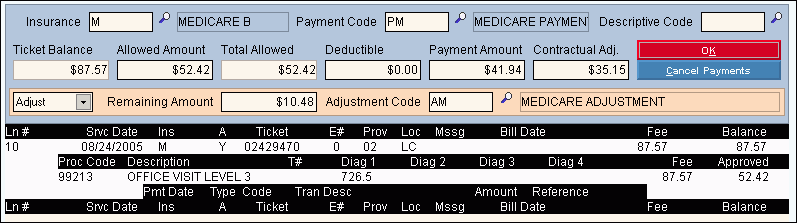
Payment Entry - Entering an Adjustment by Percent
The Entering an Adjustment by Percent procedure in Payment Entry describes how to enter a payment from an insurance company, such as Medicare, that is set up for an Insurance Percent Allowed.
Tips:
In the following example, the ticket to be paid is assigned to Medicare B, with the Insurance Percent Allowed set at 80%.
A courtesy adjustment is used when you accept the insurances payment and do not charge the balance to the patient.
Use Method 3 - By Ticket (Auto Transfers & Adjustments by %) to enter the transaction.
Transaction Detail Entry By Ticket Window Example:
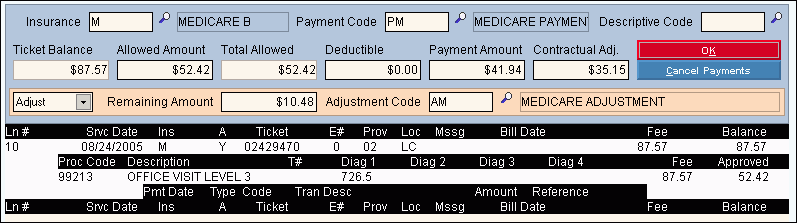
Directions:
Follow the steps below to create an adjustment by percent transaction.
Load the Patient.
Enter the Patient Account Number in the Patient Reference Panel.
Press [ENTER] to activate the Patient Load ![]() button.
button.
To open Payment Entry and display the Batch Entry Window, click Payment Entry in the Menu Tree.
Note: If the Batch Entry Window does not display automatically because it was already opened today, click Batch ![]() in the Batch Information Area of the Work Window.
in the Batch Information Area of the Work Window.
Review the Batch Entry Window defaults.
Select the By Ticket (Auto Transfers & Adjustments by %) option in the Cash Application field.
Enter Batch # XXX. (Substitute your initials for XXX).
Press [ENTER] to activate the OK ![]() button and to move onto the Work Window.
button and to move onto the Work Window.
Review the following Work Window Areas. You probably do not need to make any changes.
Enter the transaction details.
Select a line in the Transaction Detail List for payment from the Ticket List Section in the Transaction Detail Area.
Tips:
Select a line for a ticket that is assigned to an insurance company with an allowable amount set as a percentage. Example: Medicare B.
Enter the Line Number followed by P.
Tip: To see the Allowable Amount automatically filled in, you must use the P(rofiling) method.
Click Add New Transactions ![]() .
.
Tip: This pulls in the Insurance Code.
Accept the default values.
Click Adjust in the drop-down list.
Accept the default Remaining Amount.
Enter the Adjustment Code, which is a Transaction Code with the Transaction Type set to A(djustment).
Tip: The example above uses Adjustment Code AM (Medicare Adjustment).
Click OK ![]() .
.
At the Commit Payments Area, click Commit Payments ![]() .
.