Call Center - Call Entry Wizards Panel
This topic last opened by author on May 13, 2010 at 12:53 PM.
Use the Call Entry Wizards Panel Control menu to open a control menu of wizards for data entry. Similarly to the Windows™ Explorer, you can collapse and expand a level within the menu using the plus (+) and minus (–) buttons. The table following the window example describes the Wizards Panel for Call Center - Call Entry.
Tip: For general information about Wizards, see the Wizard - Introduction.
To open the Call Entry Wizards Panel Control menu, click Call Center ![]() on the Edifice Toolbar.
on the Edifice Toolbar.
Wizards Panel Control Menu Example:
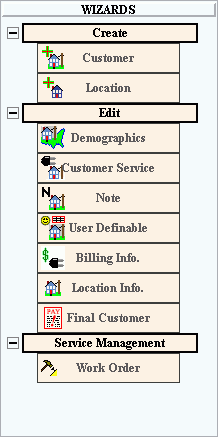
To expand a level, which reveals the options within that level, click Plus ![]() .
.
Example: To open the Create level, click Plus next to Create.
To collapse a level, which hides the options within that level, click Minus ![]() .
.
Example: To close the Create level, click Minus next to Create.
To select an option, which opens the associated Wizard, click the option within the appropriate level.
Example: To open the Wizard for creating a new location, click Location.
The table below describes the available options.
|
Wizards Control Panel Menu Items |
|
|
Create Tip: To show the Create portion of the Wizards Control menu, click Plus |
|
|
Create customer information. |
|
|
Create location information. |
|
|
Edit Tip: To show the Edit portion of the Wizards Control menu, click Plus |
|
|
Maintain customer name and address information. |
|
|
Maintain customer service connection information. |
|
|
Customer Note |
Note: WebHelp for this topic is not available. |
|
Maintain customer information for the user-definable fields. |
|
|
Maintain billing information for the customer. |
|
|
Maintain location information. |
|
|
Final Customer |
Maintain billing and consumption information for generating a final bill and for assigning a new customer to the service connection. |
|
Service Management Tip: To show the Service Management portion of the Wizards Control menu, click Plus |
|
|
Create work orders for the customer calls. |
|