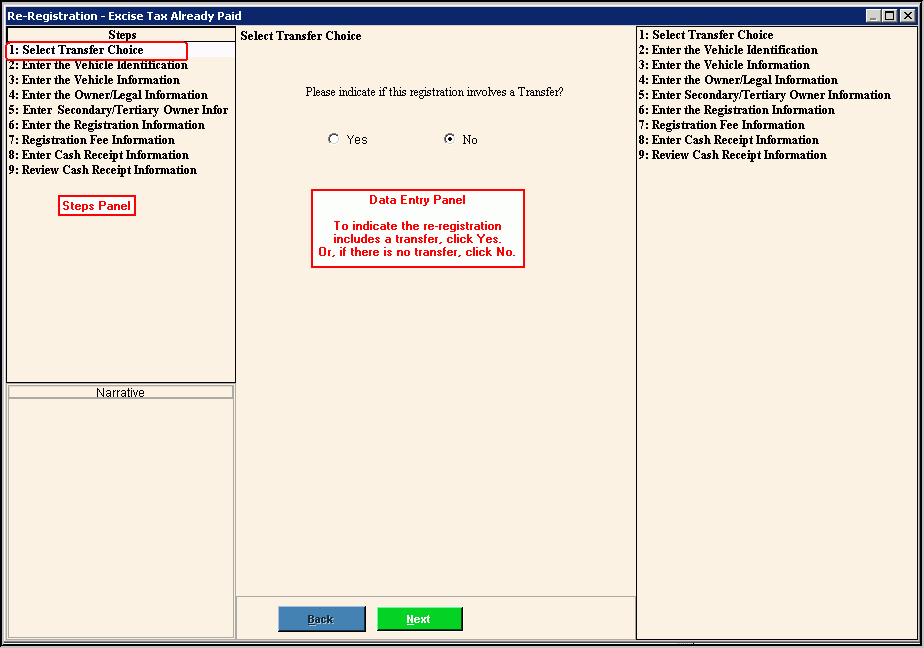Opening the Re-Registration - Excise Tax Already Paid Wizard, click More.
Creating a Vehicle Re-registration With Excise Tax Already Paid Transaction, click More.
Editing an Existing Re-Registration - Excise Tax Already Paid Transaction, click More.
Deleting an Existing Re-Registration - Excise Tax Already Paid Transaction, click More.
Understanding the field values for the following panels, click the panel name in the table below: