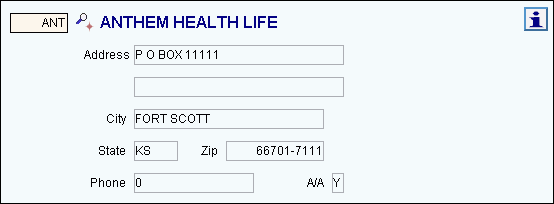
Quick Bar: Overview---Demographics---Insurance (More)---Credit_Messages---Balance_Detail---Workers'_Compensation---Patient_Specifics---Referral_Authorization---Recall_Logging---Appointments_List
Patient Entry - Insurance Entry Area
Use the Insurance Entry Area to assign insurances to the patient and maintain the patient's insurance information. You can assign up to six insurances to a patient. The table following the window example describes the Insurance Entry Area for Patient Entry at the Insurance Window.
Note: While the patient may have up to six insurances assigned to their account, insurances 4, 5 and 6 are informational only. They are not used during the billing process. Generally, insurances 4, 5 and 6 are reserved for insurances that had insured the patient, but are no longer (for example, maintain expired insurances here). To bill a charge to an insurance in insurance 4, 5 or 6, first move the insurance to insurance 1, 2 or 3.
Directions:
To display the Insurance Entry Area, open the Insurance Window.
Tip: For details about opening windows, refer to the Patient Reference Panel.
Insurance Entry Area Example:
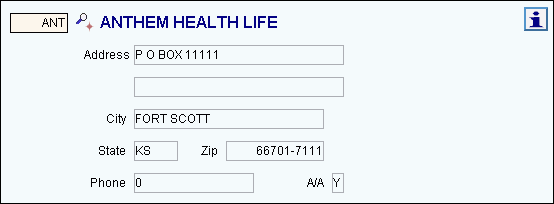
|
Patient Entry - Insurance Entry Area Prompts Tip: To see more information about a field, click the hyperlink for that field . |
|
|
To assign an insurance to a patient, click the first available Insurance button (Insurance 1-6) in the Assigned Insurance Area. The cursor stops at the Insurance Code for your entry. Notes:
|
|
|
Enter the Insurance Code assigned to the insurance plan insuring the patient. (up to 5 characters, Defined during Insurance Maintenance) Notes:
|
|
|
Displays the insurance carrier's mailing address for your reference. This can not be edited. |
|
|
Displays the Insurance carrier's city portion of their mailing address for your reference. This can not be edited. |
|
|
Displays the insurance carrier's mailing address state abbreviation for your reference. This can not be edited. |
|
|
Displays the insurance carrier's mailing address postal code portion for your reference. This can not be edited. |
|
|
Displays the insurance carrier's primary phone number for your reference. This can not be edited. |
|
|
|
Reserved for future use. |