If you do not see the Menu Tree in the Side Panel, click the Patient Entry ![]() button to display the Patient Control Menu.
button to display the Patient Control Menu.
Tip: This step is required if you are currently working in Scheduling.
If you want to work with a different patient:
Quick Bar: Overview---Demographics---Insurance (More)---Credit_Messages---Balance_Detail---Workers'_Compensation---Patient_Specifics---Referral_Authorization---Recall_Logging---Appointments_List
Patient Entry - Insurance Policy Holder Area
Use the Insurance Policy Holder Area to maintain the policy holder information needed to process charges applied to insurances. The table following the window example describes the Insurance Policy Holder Area for Patient Entry at the Insurance Window.
Directions:
To display the Insurance Policy Holder Area:
If you do not see the Menu Tree in the Side Panel, click the Patient Entry ![]() button to display the Patient Control Menu.
button to display the Patient Control Menu.
Tip: This step is required if you are currently working in Scheduling.
If you want to work with a different patient:
Enter a patient Account Number in the Patient Reference Panel.
Tip: The Window Level Shortcut Menu lists the last 10 accounts used. To quickly switch to an account in the list, right-click any blank area in the INSight window, and then click the Account Number.
Click Patient Load ![]() , or press [ENTER].
, or press [ENTER].
Tip: If you are working in a Patient Entry window and change Account Numbers, the program reopens the same window for the patient you specified.
If the Insurances Window is not the active window, click Insurance in the Menu Tree.
Tips:
To complete insurance edits for an existing patient, click Save ![]() .
.
If the Insurance Archive Area is covering up the address information for the policy holder, you can click the Archive Insurance icon ![]() to toggle back to the address display.
to toggle back to the address display.
Insurance Policy Holder Area Example:
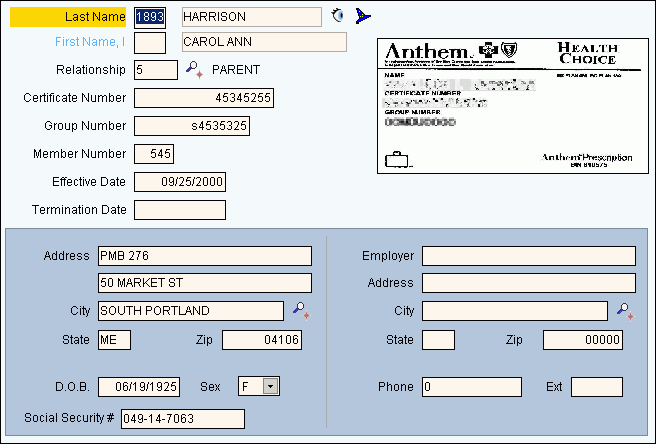
|
Patient Entry - Insurance Policy Holder Area Prompts Tip: To see more information about a field, click the hyperlink for that field. |
|
|
Displays the patient's name as the default value for the policy holder's Last Name. Entry options:
Notes:
|
|
|
Displays the patient's First Name as the default value for the policy holder. Press [TAB] to accept or enter the First Name. (up to 18 characters) Note: If the patient's Last Name was accepted as the Policy Holder's Last Name, this field can not be edited. |
|
|
Defaults to the Relationship ID assigned when entering the patient's guarantor information. Press [TAB] to accept or enter another valid Relationship ID describing the relationship of the patient to the policy holder. (up to 4 characters) |
|
|
Enter the policy holder's Insurance Certificate Number. (up to 18 characters) Notes:
|
|
|
Enter the policy holder's Group Number, if applicable. (up to 15 characters) |
|
|
Enter the policy holder's Member Number, if applicable. (up to 5 characters) |
|
|
Enter the insurance policy holder's Effective Date, if applicable. [mm/dd/yyyy, slashes (/) not necessary] |
|
|
Enter the insurance policy's Termination Date, if applicable. [mm/dd/yyyy, slashes (/) not necessary] |
|
|
Images |
To remove or add images, such as scanned insurance ID cards or the patient's photo ID, refer to the options on the Images Menu. Note: You can add other images at the Patient Entry - Insurance Window. |
|
Address Area Note: You can also maintain the following fields at the Demographics Window. |
|
|
Enter the first line of the patient's mailing address. (up to 25 characters) |
|
|
Enter the second line of the patient's mailing address, if applicable. (up to 25 characters) |
|
|
Enter the city name, town name or a valid City Code (to fill in the associated City, State and Zip Code for this patient). (up to 15 characters) Notes:
|
|
|
The US Postal Service State Code displays if you entered a City Code above. Otherwise, enter the US Postal Service state code for this city. (2 characters) |
|
|
The Zip Code displays if you entered a City Code above. Otherwise, enter the five-digit Zip Code or the nine-digit Zip+4 Code. (up to 10 characters) |
|
|
Enter the patient's Date of Birth. (mmddyyyy) |
|
|
To fill in the patient's Sex Code, click a choice from the drop-down list. |
|
|
Displays the patient's Social Security Number. |
|
|
Enter a predefined Employer ID or the Employer Name. If you enter an Employer ID, the Employer Name, Address, City, State and Zip Code fill in and can not be edited. The Employer phone number and extension display and can be edited. (up to 25 characters, or defined during Employer/Lawyer Maintenance) Notes:
|
|
|
If you entered an Employer ID, the Employer Name displays for your reference. |
|
|
If entering Employer information manually, enter their mailing address. (up to 25 characters) |
|
|
If entering Employer information manually, enter the city name or enter a predefined City Code. (up to 15 characters) Notes:
|
|
|
If entering Employer information manually, enter the US Postal State Code for this Employer. (2 characters, all caps) |
|
|
If entering Employer information manually, enter the five-digit Zip Code or the nine-digit Zip+4 Code for this Employer. [up to 10 characters, dashes not (-) necessary] |
|
|
The Employer Phone Number displays if an Employer ID was entered above, but it may be edited. (up to 10 characters) |
|
|
Enter the phone number extension of the contact person for this Employer, if applicable. (up to 4 characters) |
|