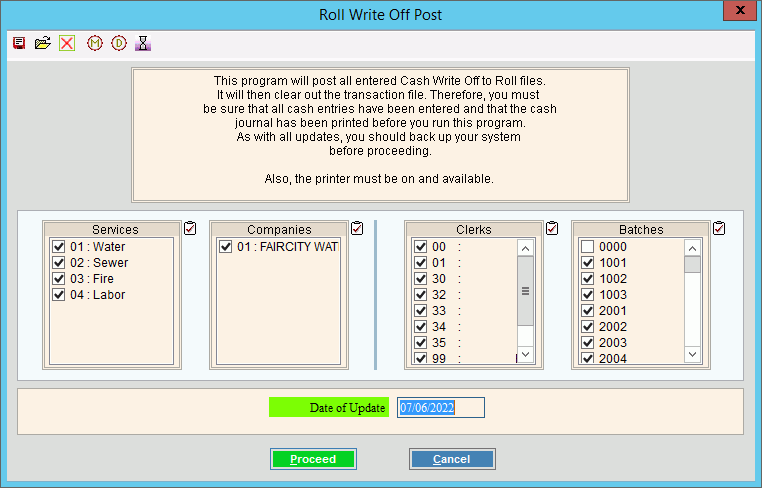
Rolls Write Off Post Transactions
Use the Rolls Write Off Post Transactions routine to update the appropriate customer roll balances with the roll write off transactions that were created during the Rolls Write Off Generate Transactions and the Rolls Write Off Transaction Entry routines.
Notes:
Before beginning the Post Transactions routine make sure that the file has been verified and approved by the tax billing staff. Once the Post completes, the balance will no longer be in the NDS EDIFICE system.
Do you have a final copy of the Rolls Write Off Print Transaction Journal?
The Rolls Write Off Post Transactions will:
For each customer with a roll balance, the roll amount field,the roll cost amount field and the roll interest amount field are reduced to zero and the roll total field is reduced by the roll amounts.
Generates history that you can view during the Transactions view of the Enhanced Inquiry or in the History Inquiry.
Generates the appropriate summary entries for the specified General Ledger journal period, if applicable.
You can view the updated customer balances during the Account Balances of the Enhanced Inquiry or from the Customer Balances Panel of the Classic Inquiry.
Review and retain the rolls write off post transactions printout for a complete audit trail.
For information about the timing and sequence of rolls write off tasks, see the Rolls Process.
For more information about running reports, see Print View.
To see an example of the report, click Rolls Write Off Post Transactions Printout Sample.
To open:
1. Click Processes from the Menu.
2. Click Rolls.
3. Click Write Off.
3. Click Post
Transactions.
Or, use the keyboard
shortcut: [ALT] [p] [r] [w]
[p].
Rolls Write Off Post Transactions Window Example:
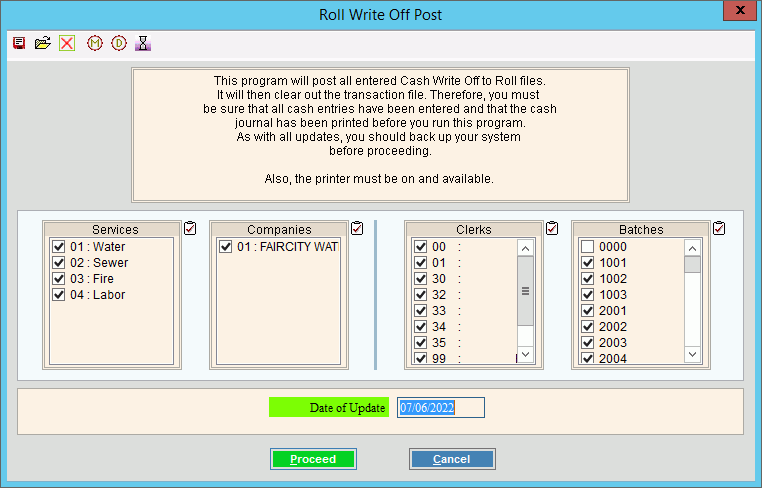
Rolls Write Off Post Transactions Routine Prompts
|
|
To select the services to post, click to check the appropriate services listed. Tip:
To quickly select or de-select
all services listed,
click Check All Note: Generally, you will select all services. |
|
To select the companies to post, click to check the appropriate companies listed. Tip:
To quickly select or de-select all
companies listed, click Check
All Note: Generally, you will select all companies. |
|
To select the clerks to post, click to check the appropriate clerks listed. Tip:
To quickly select or de-select all
clerks listed, click Check All
|
|
To select the batches to post, click to check the appropriate batches listed. Tip:
To quickly select or de-select all
batches listed, click Check All
|
|
The system date displays as the rolls post date, but this can be edited. (mmddccyy) |
|
For each service, enter the General Ledger Period number for the summary write off entries. (1-13) Note: This field only displays if the General Ledger is activated. For more information, contact NDS Support at 1-800-649-7754. |
|
|
To start the Rolls Write Off Post Transactions routine, click Proceed or press [ENTER]. Keyboard shortcut: [ALT + p]
Or,
to escape without performing the Rolls Write Off Post Transactions
Routine, click Cancel Keyboard shortcut: [ALT +c] |
Status |
The processing window displays information pertaining to the various phases of the Rolls Write Off Post Transactions process to guide you. Note: The status displays Complete when the process is ended. In addition, the Message window displays Process Ended and 100% to alert you when the routine is complete. |
|
To print
the Rolls Write Off Post Transactions Summary, click Print
View Notes:
|
|
To close
the Post Transactions program when Complete
displays and the routine is finished, click Close
|