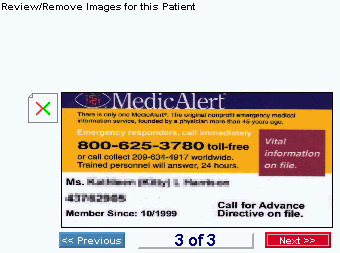
Quick Bar: Overviews (More)---Patient---SSN_Validation---Choose_Appointment---Demographics---Contacts---Info---Comments---Diagnosis---Workers'_Comp---Workers' Comp_User-Defns---Remarks---Referral/Phys---Guarantor---Employer---Insurances---Remove Images---Add_Images---Print_Forms
Patient Wizards - Remove/Review Patient Images Area
Use the Remove/Review Patient Images Area to view or remove existing images for the patient, such as scanned medical cards or the patient's photo ID. The table following the window example describes the Remove/Review Patient Images Area for the Patient Wizards.
Tips:
For more information about manipulating images, see the Images Menu.
For general information about the Wizard menu, window layout, and navigation, see the Wizard - Introduction.
For more information about working with data in fields, see Data Entry Guidelines.
Directions:
To display the Data Entry Area for the Remove/Review Patient Images step:
Follow the opening instructions for the appropriate Patient Wizard.
Navigate to the Remove/Review Patient Images step.
Patient Wizards - Remove/Review Patient Images Area Example:
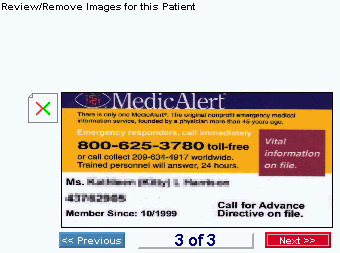
|
Patient Wizards - Remove/Review Patient Images Area Prompts |
|
|
To see a previous image... |
If there is more than one image, click << Previous to see the previous image in the sequence. |
|
To see the next image... |
If there is more than one image, click Next >> to see the next image in the sequence. |
|
To remove the image... |
|
|
|
To display the previous step, click Back. Keyboard shortcut: [ALT + b] |
|
|
To display the next step, click Next or press [ENTER]. Keyboard shortcut: [ALT + n] |
|
|
To validate and save the data for all of the Wizard steps, click Finish. The Wizard window closes when the save is complete. Keyboard shortcut: [ALT + s] |
|
|
To close the Wizard without validating or saving the data, click Close. |