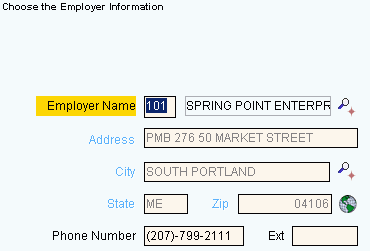
Quick Bar: Overviews (More)---Patient---SSN_Validation---Choose_Appointment---Demographics---Contacts---Info---Comments---Diagnosis---Workers'_Comp---Workers' Comp_User-Defns---Remarks---Referral/Phys---Guarantor---Employer---Insurances---Remove_Images---Add_Images---Print_Forms
Patient Wizards - Employer Information Area
Use the Employer Information Area to maintain employer information for the patient. This information is needed if the patient has a workers' compensation related illness or injury. The table following the window example describes the Employer Information Area for the Patient Wizards.
Tips:
For general information about the Wizard menu, window layout, and navigation, see the Wizard - Introduction.
For more information about working with data in fields, see Data Entry Guidelines.
Directions:
To display the Data Entry Area for the Employer Information step:
Follow the opening instructions for the appropriate Patient Wizard.
Navigate to the Employer Information step.
Patient Wizards - Employer Information Area Example:
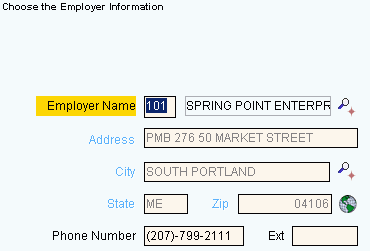
|
Patient Wizards - Employer Information Area Prompts Tip: To see more information about a field, click the hyperlink for that field name. |
|
|
Enter a predefined Employer ID or the Employer Name. If you enter an Employer ID, the Employer Name, Address, City, State and Zip Code fill in and can not be edited. (up to 25 characters, or defined during Employer/Lawyer Maintenance) Notes:
|
|
|
If you entered an Employer ID, the Employer Name displays for your reference. |
|
|
If entering Employer information manually, enter their mailing address. (up to 25 characters) |
|
|
If entering Employer information manually, enter the city name or enter a predefined City Code. (up to 15 characters) Notes:
|
|
|
If entering Employer information manually, enter the US Postal State Code for this Employer. (2 characters, all caps) |
|
|
If entering Employer information manually, enter the five-digit Zip Code or the nine-digit Zip+4 Code for this Employer. (up to 10 characters, dashes (-) necessary) |
|
|
|
To see where a patient works in order to provide directions to your practice, click Web Map Search. |
|
The Employer Phone Number displays if an Employer ID was entered above, but it may be edited. (up to 10 characters) Tip: The Employer Phone Number is often displayed as the Work Phone Number. |
|
|
Enter the phone number extension of the contact person for this Employer, if applicable. (up to 4 characters) |
|
|
|
To display the previous step, click Back. Keyboard shortcut: [ALT + b] |
|
|
To display the next step, click Next or press [ENTER]. Keyboard shortcut: [ALT + n] |
|
|
To validate and save the data for all of the Wizard steps, click Finish. The Wizard window closes when the save is complete. Keyboard shortcut: [ALT + s] |
|
|
To close the Wizard without validating or saving the data, click Close. |