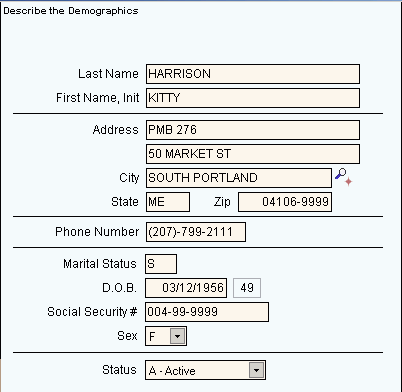
Quick Bar: Overviews (More)---Patient---SSN_Validation---Choose_Appointment---Demographics---Contacts---Info---Comments---Diagnosis---Workers'_Comp---Workers' Comp_User-Defns---Remarks---Referral/Phys---Guarantor---Employer---Insurances---Remove_Images---Add_Images---Print_Forms
Patient Wizards - Demographics Area
Use the Demographics Area to enter the patient's name, address, marital status and other demographic information. The table following the window example describes the Demographics Area for the Patient Wizards.
Tips:
For general information about the Wizard menu, window layout, and navigation, see the Wizard - Introduction.
For more information about working with data in fields, see Data Entry Guidelines.
Directions:
To display the Data Entry Area for the Demographics step:
Follow the opening instructions for the appropriate Patient Wizard.
Navigate to the Demographics step.
Patient Wizards - Demographics Area Example:
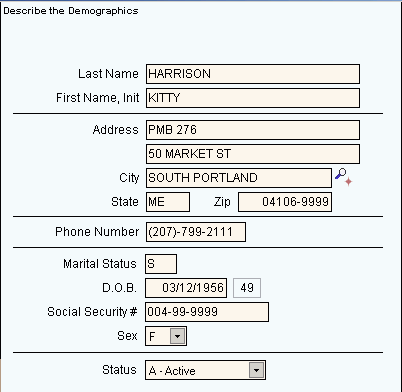
|
Patient Wizards - Demographics Area Prompts Tip: To see more information about a field, click the hyperlink for that field name. |
|
|
Enter the patient's Last Name. Or, to set up family members, you can enter a valid patient Account Number here to automatically fill in the associated patient information in the Last Name through Phone Number fields, excluding the First Name field. (up to 20 characters) |
|
|
Enter the Patient's First Name, a space and their Middle Initial. (up to 18 characters) |
|
|
Enter the first line of the patient's mailing address. (up to 25 characters) |
|
|
Enter the second line of the patient's mailing address, if applicable. (up to 25 characters) |
|
|
Enter the city name, town name or a valid City Code (to fill in the associated City, State and Zip Code for this patient). (up to 15 characters) Notes:
|
|
|
The US Postal Service State Code displays if you entered a City Code above. Otherwise, enter the US Postal Service State Code for this city. (2 characters) |
|
|
The Zip Code displays if you entered a City Code above. Otherwise, enter the five-digit Zip Code or the nine-digit Zip+4 Code. (up to 10 characters, dashes (-) not necessary) |
|
|
Enter the patient's Phone Number. (up to 10 characters) |
|
|
Enter the patient's Martial Status Code. (M, S, D, W) |
|
|
Enter the patient's Date of Birth. (mmddccyy - century and dashes optional) |
|
|
Age |
Displays the patient's age based on the date of birth entered. Tip: Ages less than 2 years, display in months. |
|
Displays the patient's Social Security Number. |
|
|
To fill in the patient's Sex Code, click a choice from the drop-down list. |
|
|
Click one of the following patient status codes in the drop-down list.
|
|
|
|
To display the previous step, click Back. Keyboard shortcut: [ALT + b] |
|
|
To display the next step, click Next or press [ENTER]. Keyboard shortcut: [ALT + n] |
|
|
To validate and save the data for all of the Wizard steps, click Finish. The Wizard window closes when the save is complete. Keyboard shortcut: [ALT + s] |
|
|
To close the Wizard without validating or saving the data, click Close. |