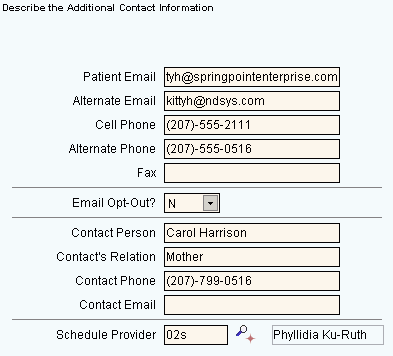
Quick Bar: Overviews (More)---Patient---SSN_Validation---Choose_Appointment---Demographics---Contacts---Info---Comments---Diagnosis---Workers'_Comp---Workers' Comp_User-Defns---Remarks---Referral/Phys---Guarantor---Employer---Insurances---Remove_Images---Add_Images---Print_Forms
Patient Wizards - Additional Contact Area
Use the Additional Contact Area to enter patient contact information beyond that available in the Demographics Area. Additional contact information includes information such as the cell phone number, fax, email, and a contact person. The table following the window example describes the Additional Contacts Area for the Patient Wizards.
Tips:
For general information about the Wizard menu, window layout, and navigation, see the Wizard - Introduction.
For more information about working with data in fields, see Data Entry Guidelines.
Directions:
To display the Data Entry Area for the Additional Contact step:
Follow the opening instructions for the appropriate Patient Wizard.
Navigate to the Additional Contact step.
Patient Wizards - Additional Contact Area Example:
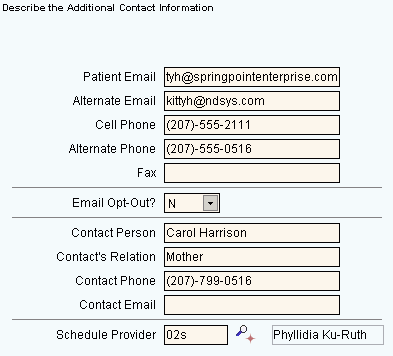
|
Patient Wizards - Additional Contact Area Prompts Tip: To see more information about a field, click the hyperlink for that field name. |
|
|
Enter an email address for this patient, if applicable. (up to 55 characters) |
|
|
Enter an Alternate Email Address for this patient, if applicable. (up to 55 characters) |
|
|
Enter the patient's Cell Phone Number, if applicable. [up to 10 characters, dashes (-) not necessary] |
|
|
Enter an alternate Phone Number where the patient can be reached, if applicable. [up to 10 characters, dashes (-) not necessary] |
|
|
Enter the patient's Fax Number, if applicable. [up to 10 characters, dashes (-) not necessary] |
|
|
Email Opt-Out? |
Leave blank. This field is reserved for future use. |
|
Enter the name of the person to contact regarding the patient. (up to 55 characters) |
|
|
Enter the relationship of the contact person to the patient. (up to 20 characters) |
|
|
Enter the Phone Number of the contact person for this patient, if applicable. [up to 10 characters, dashes (-) not necessary] |
|
|
Enter the email address of the contact person, if applicable. (up to 55 characters) |
|
|
Enter a valid Scheduling Provider Code, if applicable. The Scheduling Provider Name displays for your reference. (up to 4 characters, defined during Scheduling Provider Maintenance) Notes:
|
|
|
|
To display the previous step, click Back. Keyboard shortcut: [ALT + b] |
|
|
To display the next step, click Next or press [ENTER]. Keyboard shortcut: [ALT + n] |
|
|
To validate and save the data for all of the Wizard steps, click Finish. The Wizard window closes when the save is complete. Keyboard shortcut: [ALT + s] |
|
|
To close the Wizard without validating or saving the data, click Close. |