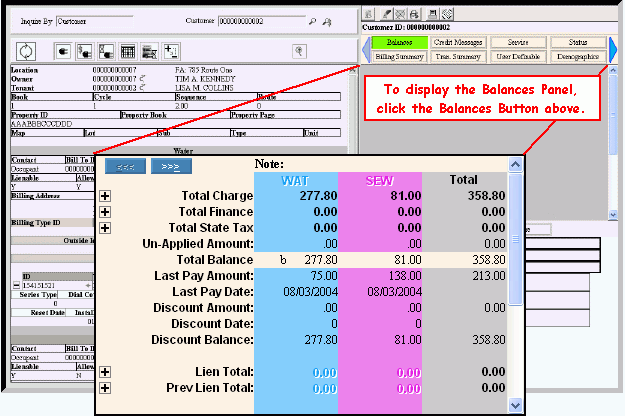Use the Balances view to view the customer's balances for each service
along with the associated details. You can view totals for all currently
unposted (open) customer charges, payments, cash adjustments, adjustments
and finance charges. In addition, you can view customer payment,
discount, budget and lien amounts. The table following the window
example describes the Balances Panel for the EDIFICE
Inquiry.
EDIFICE Inquiry - Customer Balances Panel Field
Descriptions
|
Total
Charge |
Displays
the customer's Total Charge amount for each service that they
have, as well as, the total accumulated for all of the customer's
services. |

|
To see Age
Balance details associated with the Total Charge Balance, click
Plus.
Or, to hide the Age Balance details, click Minus
 . .
Tip:
To see field descriptions for the details, see below. |
Details |
When you
click Plus, the
associated Age Balance fields display:
Curr - Current Balance for
the service 30-Day - 30-day old balance
for the service 60-Day - 60-day old balance
for the service 90-Day - 90-day old balance
for the service 120-Day - 120-day old balance
for the service 150-Day - 150-day old balance
for the service
Note:
Because the Customer Age Balance fields can be tailored
to suit your needs the field labels in the software may not match
the documentation. The field labels are defined prior to
installation. |
Total
Finance |
Displays
the customer's Total Finance Charge amount that is an accumulation
of the Calculated Finance Charge and Previous Finance Charge amounts
for each service that they use, as well as, the total amount accumulated
for all of the customer's services. |

|
To see details
associated with the Total Finance Balance, click Plus.
Or, to hide the details, click Minus
 . .
Tip:
To see field descriptions for the details, see below. |
Total
Finance Details |
When you
click Plus, the Finance
detail amounts display:
Note:
Because the Customer Balance fields, like the finance charge
fields, can be tailored to suit your needs, the field labels in
the software may not match the documentation. The field
labels are defined prior to installation. |
Total
State Tax |
Displays
the customer's Total State Tax amount that is an accumulation
of the current state tax and any previous state tax charges for
each applicable service that they use, as well as, the total amount
accumulated for all of the customer's services. |

|
To see Balance
details associated with the Total State Tax Balance, click Plus.
Or, to hide the details, click Minus
 . .
Tip:
To see field descriptions for the details, see below. |
Total
State Tax Details |
When you
click Plus, the State
Tax detail amounts display:
Note:
Because the Customer Balance fields, like the State Tax
fields, can be tailored to suit your needs, the field labels in
the software may not match the documentation. The field
labels are defined prior to installation. |
Note: The following
Customer Balance fields are set and can not be defined prior to
installation. |
|
Displays
the customer's accumulated Un-Applied Amount balance, if applicable.
Tip:
Because customer Un-Applied Amounts are accumulated
to service 0,
the Un-Applied Amounts display in the Grand Totals column that
is an accumulation of all services. |
|
Displays
the customer's Total Balance for each service, if applicable,
as well as the Grand Total Balance accumulated for all of the
customer's services.
Note:
Codes display to alert you as to the type of
detail that is included in the balance, such as, budget or lien
amounts. |
|
Displays
the amount the customer last paid towards their balance for each
applicable service, as well as, the Total Payment Amount accumulated
for all of the customer's services. |
|
Displays
the date the customer made their last payment for each applicable
service. |
|
Displays
the current calculated Discount Amount, which can be applied to
the customer's service balance if paid by the Discount Date. The
last column displays a grand total Discount Amount
accumulated for all services. |
|
Displays
the date through which the Discount Amount can be applied to the
customer's service balance, if applicable.
Tip:
To alert you, a green box displays the number of remaining
grace days in which the Discount Amount can be applied to the
customer's balance. A red box displays the number of discount
days expired, if today's date is beyond the Discount Date. |
|
Displays
the customer's balance after the Discount Amount is applied to
their service balance. |
|
Displays
the customer's Lien Total amount, which includes lien interest
and lien costs for each service as well as, the grand total accumulated
for all services. |

|
To see additional
lien details, click Plus.
Or, to hide the additional lien details, click Minus
 . .
Tip:
To see field descriptions for the additional details,
see below. |
Lien
Detail Lines |
|
Displays
the Lien Amount, which excludes both the Lien Cost Amount and
the Lien Interest Amount. |
|
Displays
the cost associated with preparing and generating the lien for
the customer. |
|
Displays
any Interest charged for the customer lien. |
|
Displays
the customer's Previous Lien Total amount for each service as
well as, a grand total accumulated for all customer services. |

|
To see previous
lien details, click Plus.
Or, to hide the previous lien details, click Minus
 . .
Tip:
To see field descriptions for the previous lien details,
see below. |
Previous
Lien Detail Lines |
|
Displays
the customer's Previous
Lien Amount, if applicable. |
|
Displays
the customer's Previous
Lien Cost Amount, if applicable. |
|
Displays
the customer's Previous
Lien Interest Amount, if applicable. |
|
Displays
the customer's outstanding Budget Balance that is due, as well
as, a grand total accumulated for all of the customer's services. |
|
Displays
the customer's outstanding balance for non-budget charges and
associated payment amounts, as well as, a grand total accumulated
for all of the customer's services. |
|
Displays
the amount due at the time the customer declares bankruptcy, if
applicable.
Tip:
This field is blank, unless you have assigned the customer
to bankruptcy during the Customer
To Bankruptcy wizard. |
|
Displays
the customer's accumulated unposted
cash receipts transactions.
Tip:
To view the Cash
Receipts Transaction Journal that contains the associated
transaction details for the customer, click the Cash Total field
label. |
|
Displays
the customer's accumulated unposted
Cash Receipts Adjustment Total amount for each service,
as well as, the grand total accumulated for all of the customer's
services.
Tip:
To view the Cash
Receipts Adjustments Edit Journal that contains the associated
transaction details for the customer, click the Cash Adjustment
Total field label. |
|
Displays
the customer's accumulated unposted
billing transaction total amount for each service, as well as,
the grand total accumulated for all of the customer's services.
Tip:
To view the Billing
Transaction Edit Journal that contains the associated transaction
details for the customer, click the Cash Total field label. |
|
Displays
the customer's accumulated unposted
Adjustment Total amount for each service, as well as, the grand
total accumulated for all of the customer's services.
Tip:
To view the Adjustment
Transaction Journal that contains the associated transaction
details for the customer, click the Adjustment Total field label. |
|
Displays
the customer's accumulated unposted
Open Transactions Total amount for each service, as well as, the
grand total accumulated for all of the customer's services.
Tip:
To view the Open
Transaction Journal that contains the associated transaction
details for the customer, click the Open Total field label. |
|
Displays
the customer's unposted
Total Finance Charge amount for each applicable service, as well
as, the grand total accumulated for all of the customer's services.
Tips:
This
is handy when the customer calls; you can tell them how much
they will owe. To
view the Finance
Charge Transaction Journal that contains the associated
transaction details for the customer, click the Finance Total
field label. |
![]() . For example, to view the
associated balance details that accumulate to the Total Charge Balance,
click Plus.
. For example, to view the
associated balance details that accumulate to the Total Charge Balance,
click Plus.