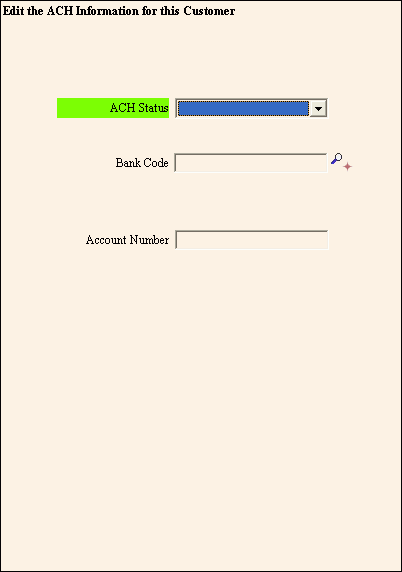For information about the timing and sequence of ACH receipts tasks, click ACH Receipts Procedures.
After a customer is set for ACH payments:
The ACH information can be viewed in the Customer view of the Enhanced Inquiry or from the Demographics Panel of the Customer Inquiry
ACH Active 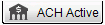 displays in the Account
Balances view
displays in the Account
Balances view
A displays next to their total balance in the Balances view
Use the Customer ACH report to see the customers who are set up for ACH payments.