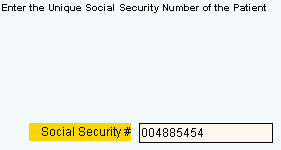
Quick Bar: Overviews (More)---Patient---SSN Validation---Choose_Appointment---Demographics---Contacts---Info---Comments---Diagnosis---Workers'_Comp---Workers' Comp_User-Defns---Remarks---Referral/Phys---Guarantor---Employer---Insurances---Remove_Images---Add_Images---Print_Forms
Patient Wizards - Social Security Number Validation Area
Use the Social Security Number Validation Area to avoid duplications when adding new patients. The Wizard confirms that you are entering a patient that does not already exist. This step is applicable only when adding a new patient. The table following the window example describes the Social Security Number Validation Area for the Patient Wizards.
Tips:
For general information about the Wizard menu, window layout, and navigation, see the Wizard - Introduction.
For more information about working with data in fields, see Data Entry Guidelines.
Directions:
To display the Data Entry Area for the Social Security Number Validation step:
Follow the opening instructions for the appropriate Patient Wizard.
Navigate to the SSN Validation step.
Patient Wizards - Social Security Number Validation Area Example:
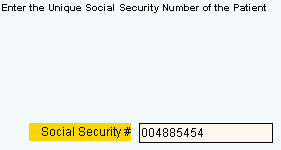
|
Patient Wizards - Social Security Number Validation Area Prompts Tip: To see more information about a field, click the hyperlink for the field name. |
|
|
Enter the new patient's Social Security Number. (up to 11 digits- dashes not required)
You should re-enter the correct Social Security Number. Or, if you suspect a duplication, review the account displayed in the message. |
|
|
|
To display the previous step, click Back. Keyboard shortcut: [ALT + b] Tip: For more information about navigating among steps, see the Wizard - Navigation topic. |
|
|
To display the next step, click Next or press [ENTER]. Keyboard shortcut: [ALT + n] |
|
|
To validate and save the data for all of the Wizard steps, click Finish. The Wizard window closes when the save is complete. Keyboard shortcut: [ALT + s] |
|
|
To close the Wizard without validating or saving the data, click Close. |