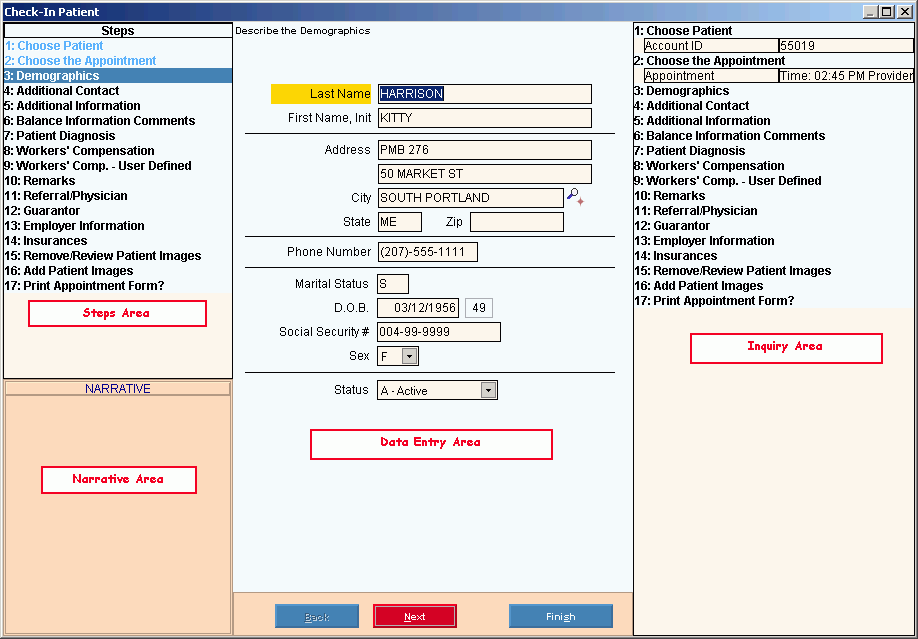Use the Check-In Patient Wizard to quickly and easily maintain existing patients during Scheduling and to change their to Check In when they arrive. Under certain circumstances, you can also use this Wizard to add new patients. The Wizard guides you through each step of data entry in an organized manner. It also provides the flexibility to skip around among the steps. The table below describes each step for the Check-In Patient Wizard.
To see directions for...
|
Field Details by Step
|
|
Choose Patient
|
Contains the Patient Account Number.
|
|
Choose the Appointment
|
Prompts you to confirm the appropriate appointment for the patient.
|
|
Demographics
|
Contains the patient's name, address, marital status and other demographic information.
|
|
Additional Contact
|
Contains patient contact information such as the cell phone number, fax, email, and a contact person.
|
|
Additional Information
|
Contains additional patient information such as the employment status, student status, consent code and organ donor code.
|
|
Balance Information Comments
|
Contains three user-defined comments fields.
|
|
Patient Diagnosis
|
Contains up to three diagnosis codes for the patient.
|
|
Workers' Compensation
|
Contains disability and status information for patients with Workers' Compensation claims.
|
|
Workers' Comp. - User Defined
|
Contains fields defined by the Workers' Compensation Control Record. There are three date fields and eight alphanumeric fields that you can tailor to your practice's needs.
|
|
Remarks
|
Contains patient-specific remarks used for billing purposes.
|
|
Referral/Physician
|
Contains the patient's Provider and Referral Codes, if applicable.
|
|
Guarantor
|
Contains information about who is financially responsible for the patient's account. Launches the Patient Guarantor Wizard.
|
|
Employer Information
|
Contains employer information for the patient, which is needed if the patient has a workers' compensation related illness or injury.
|
|
Insurances
|
Contains the list of assigned insurances for the patient. Launches the Patient Insurance Wizard.
|
|
Remove/Review Patient Images
|
Allows you to view or remove existing images from the patient, such as scanned medical cards or the patient's photo ID.
|
|
Add Patient Images
|
Allows you to add images, such as scanned medical cards or the patient's photo ID, to the patient record.
|
|
Print Appointment Form?
|
Allows you to print patient appointment forms such as the superbill.
|