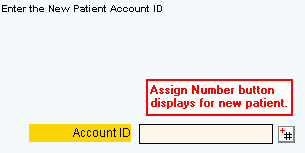
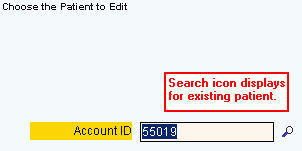
Quick Bar: Overviews (More)---Patient---SSN_Validation---Choose_Appointment---Demographics---Contacts---Info---Comments---Diagnosis---Workers'_Comp---Workers' Comp_User-Defns---Remarks---Referral/Phys---Guarantor---Employer---Insurances---Remove_Images---Add_Images---Print_Forms
Patient Wizards - Choose Patient Area
Use the Choose Patient Area to enter the Account Number for the patient. The table following the window example describes the Choose Patient Area for the Patient Wizards.
Tips:
For general information about the Wizard menu, window layout, and navigation, see the Wizard - Introduction.
In several Wizards, the loaded Account Number is automatically copied from the Patient Reference Panel to the Choose Patient Area. In that case, the Wizard skips the Choose Patient step. However, to change the loaded patient, you can navigate back to the Choose Patient step and change the Account Number.
For more information about working with data in fields, see Data Entry Guidelines.
Directions:
To display the Data Entry Area for the Choose Patient step:
Follow the opening instructions for the appropriate Patient Wizard.
Navigate to the Choose Patient step.
Patient Wizards - Choose Patient Area Examples:
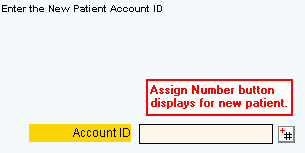
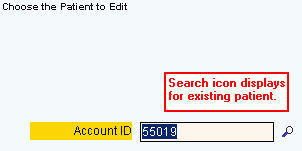
|
Patient Wizards - Choose Patient Area Prompts Tip: To see more information about a field, click the hyperlink for the field name. |
|
|
Account ID |
For an existing patient, enter the Patient Account Number. (up to 6 characters) For a new patient, click the Assign Number Tips:
|
|
|
To display the next step, click Next or press [ENTER]. Keyboard shortcut: [ALT + n] Tip: For more information about navigating among steps, see the Wizard - Navigation topic. |
|
|
To close the Wizard without validating or saving the data, click Close. |