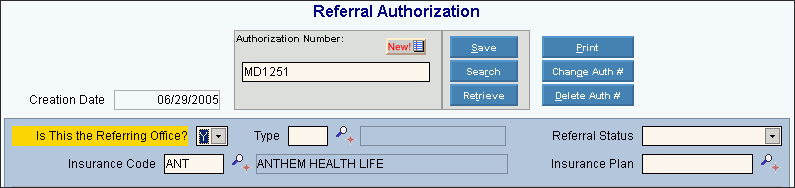
Quick Bar: Overview---Demographics---Insurance---Credit_Messages---Balance_Detail---Workers'_Compensation---Patient_Specifics---Referral_Authorization (More)---Recall_Logging---Appointments_List
Patient Entry - Referral Authorization Number and Insurance Area
Use the Referral Authorization Number and Insurance Area to maintain the Authorization Number and insurance information for the referral. The table following the window example describes the Referral Authorization Number and Insurance Area for the Patient Entry - Referral Authorization Window.
Directions:
To display the Referral Authorization Number and Insurance Area, open the Referral Authorization Window.
Tip: For details about opening windows, refer to the Patient Reference Panel.
Authorization Number Area Example:
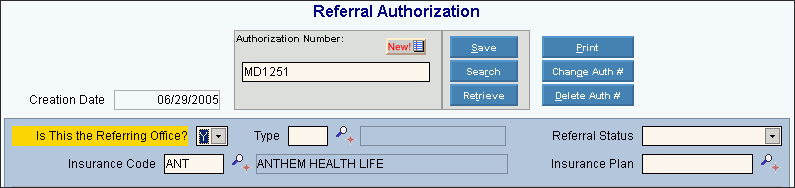
|
Referral Authorization Window - Authorization Number & Insurance Area Prompts Tip: To see more information about a field, click the hyperlink for the field name. |
|
|
Enter a new or existing Authorization Number. (up to 15 characters) Required. To create a new referral authorization choose one of these methods:
Tip: To indicate that you are building a new Referral Authorization, |
|
|
Creation Date |
Displays the date the referral authorization record was created. The value defaults to today's date for new referral authorizations. (mm/dd/yyyy) Tip: This field is updated by INSight and cannot be maintained. |
|
|
To update the new or changed information, click Save, or press [ENTER] if the button is in focus. Keyboard shortcut: [ALT + s] |
|
To avoid losing data, you must save the new or changed Authorization Number. |
|
|
|
To view all of the existing Referral Authorizations click Search, or press [ENTER]. From the Search list you can select a Referral Authorization to change or delete. Keyboard shortcut: [ALT + r] |
|
|
To add a new referral authorization or to display an existing Referral Authorization, enter the Authorization Number and click Retrieve, or press [ENTER] if the button is in focus. Keyboard shortcut: [ALT + t] |
|
|
To open the Letter Writer to generate a Referral Authorization Letter, click Print, or press [ENTER]. Keyboard shortcut: [ALT + p] |
|
|
To assign a new Authorization Number to an existing referral and to automatically change the Referral Status to (A)pproved, click Change Auth #, or press [ENTER]. Keyboard shortcut: [ALT + g] Notes:
|
|
|
To delete the referral authorization, click Delete Auth #, or press [ENTER]. Keyboard shortcut: [ALT + d] Tip: For detailed instructions about deleting a referral authorization, see the Patient Entry - Referral Authorization Window. |
|
To indicate this is the referring office, click Y in the drop-down list. To indicate this is not the referring office, click N in the drop-down list. Notes: This setting controls which files INSight retrieves the Referred to Provider and Referring Provider information from.
|
|
|
To indicate the type of referral, enter a Referral Type Code used for tracking purposes. (up to 3 characters) |
|
|
To indicate the status of this referral, click a choice from the drop-down list. Required. Referral Statuses: A - Approved D - Denied E - Expired P - Pending C - Complete N - Not Applicable |
|
|
Enter the Insurance Code for the insurance carrier authorizing this referral. (up to 5 characters) Notes:
|
|
|
Enter the Insurance Benefit Plan ID, if applicable. (up to 15 characters) Notes:
|
|