Open the Referral Authorization Window.
Tip: For details about opening windows, refer to the Patient Reference Panel.
Enter an Authorization Number.
Click Change Auth # ![]() .
.
Quick Bar: Overview---Demographics---Insurance---Credit_Messages---Balance_Detail---Workers'_Compensation---Patient_Specifics---Referral_Authorization (More)---Recall_Logging---Appointments_List
Patient Entry - Referral Authorization Change Authorization Number
Use the Referral Authorization Change Authorization Number Window to change the referral Authorization Number. Use this routine if you created a referral authorization with a temporary Authorization Number and are now ready to assign the permanent Authorization Number. The table following the window example describes the Change Authorization Number Window for the Patient Entry - Referral Authorization Window.
Directions:
To display the Change Authorization Number Window,
Open the Referral Authorization Window.
Tip: For details about opening windows, refer to the Patient Reference Panel.
Enter an Authorization Number.
Click Change Auth # ![]() .
.
Change Authorization # Prompt Example:
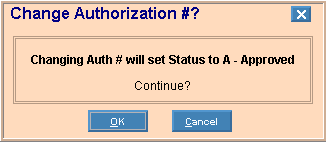
|
Change Authorization Number Window Prompts |
|
|
|
To continue, click OK or press [ENTER] if the button is in focus. Keyboard shortcut: [ALT + o] |
|
|
To cancel the Change Authorization Number routine and return to the Referral Authorization Window, click Cancel. Keyboard shortcut: [ALT + c] |
When you click OK to continue, the following window displays:
Change Authorization Number Prompt Example:
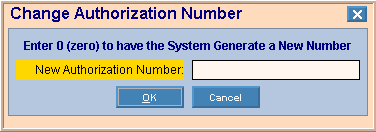
|
Change Authorization Number Window Prompts Tip: To see more information about a field, click the hyperlink for the field name. |
|
|
Entry Options: (up to 15 characters)
|
|
|
|
To accept the new Authorization Number and to return to the Referral Authorization Window, click OK or press [ENTER] if the button is in focus. Keyboard shortcut: [ALT + o] Note: The Referral Status is automatically changed to (A)pproved. |
|
|
To cancel the Change Authorization Number routine and return to Referral Authorization Window, click Cancel. Note: If you click Cancel, the following message displays on the Status Bar:
|