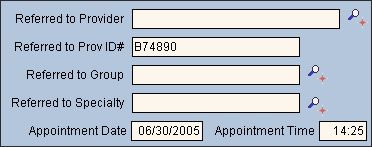
Quick Bar: Overview---Demographics---Insurance---Credit_Messages---Balance_Detail---Workers'_Compensation---Patient_Specifics---Referral_Authorization (More)---Recall_Logging---Appointments_List
Patient Entry - Referral Authorization Referred to Provider Area
Use the Referred to Provider Area to maintain information about the provider or group. For incoming referrals, this describes the referred to provider in your practice. For outgoing referrals, this describes the referred to provider outside of your practice. The table following the window example describes the Referred to Provider Area for the Patient Entry - Referral Authorization Window.
Directions:
To display the Referral Authorization Referred to Provider Area, open the Referral Authorization Window.
Tip: For details about opening windows, refer to the Patient Reference Panel.
Referred To Provider Area Example:
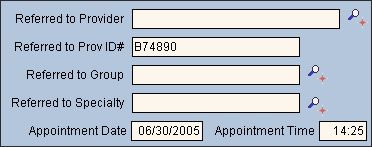
|
Referral Authorization Window - Referred to Provider Area Prompts Tip: To see more information about a field, click the hyperlink for the field name. |
|
|
|
To update the new or changed information, click Save, or press [ENTER] if the button is in focus. Keyboard shortcut: [ALT + s] |
|
To avoid losing data, you must save the new or changed Authorization Number. |
|
|
Entry Options:
Notes:
Tip: To refer a patient to any provider within a practice, leave this field blank and instead enter a Group Code in the Referred to Group. |
|
|
Entry Options:
|
|
|
Referred to Group |
Enter the Referred to Group Code, if applicable. Tip: To refer a patient to any provider within a practice, leave Referred to Provider blank and instead enter a Group Code as the Referred to Group. Notes:
|
|
Referred to Specialty |
Enter the Referred to Specialty Code for the provider or practice the patient is being referred to. (up to 15 characters) Tip: This field is informational only and can be used for tracking purposes. Notes:
|
|
Enter the patient's Appointment Date with the referred to provider, if known. This field is informational only. (mm/dd/yyyy) |
|
|
Enter the patient's Appointment Time with the referred to provider, if known. This field is informational only. (hh:mm, military time) |
|