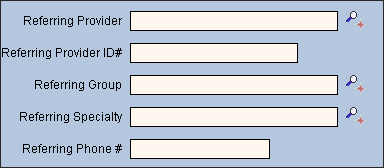
Quick Bar: Overview---Demographics---Insurance---Credit_Messages---Balance_Detail---Workers'_Compensation---Patient_Specifics---Referral_Authorization (More)---Recall_Logging---Appointments_List
Patient Entry - Referral Authorization Referring Provider Area
Use the Referring Provider Area to maintain information about the referring provider. For incoming referrals, this describes the referring provider from an outside source. For outgoing referrals, this describes the referring provider from your practice. The table following the window example describes the Referring provider Area for the Patient Entry - Referral Authorization Window.
Directions:
To display the Referral Authorization Referring Provider Area, open the Referral Authorization Window.
Tip: For details about opening windows, refer to the Patient Reference Panel.
Referring Provider Area Example:
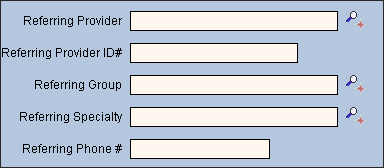
|
Referral Authorization Window - Referring Provider Area Prompts Tip: To see more information about a field, click the hyperlink for the field name. |
|
|
|
To update the new or changed information, click Save, or press [ENTER] if the button is in focus. Keyboard shortcut: [ALT + s] |
|
To avoid losing data, you must save the new or changed Authorization Number. |
|
|
Referring Provider |
Entry Options:
Notes:
|
|
Referring Provider Name |
If you entered a Provider Code, the Provider Name displays for your reference. If you entered a Referral Source Code, the Referral Source Name displays for your reference. |
|
Referring Provider ID# |
Entry Options:
|
|
Referring Group |
If This the Referring Office? is set to Y(es), enter the valid Group Code for the health care group making the referral, if applicable. (up to 15 characters) Notes:
|
|
Referring Speciality |
If This the Referring Office? is set to N(o), enter the Specialty Code for the provider that the patient is being referred to, if applicable. Or, you can manually enter a specialty. (up to 15 characters) Tip: This field is informational and can be used for tracking purposes. Notes:
|
|
If you entered a provider code for the referring provider, then the phone number of the referring provider displays and can be edited. If you entered a referral source code as the referring provider, then the phone number of the referral source displays and can be edited. Or, if you entered a referring group code or manually entered a provider name you can enter the phone number here. [(xxx-xxx-xxxx (without dashes)] |
|